Set up a reservation type in the Part Library
There are two places where you can set up the reservation type in FactoryLogix: at the part number level in the Part Library or on the Global Options tab of the Settings area in FactoryLogix Office.
Note
See Set up the default reservation type for details about specifying the default reservation type.
Log into FactoryLogix Office.
Select Libraries
 > Part Library.
> Part Library.Select a part from the library, then select the Materials Management tab on the right side of the window.
The default value is Use Default which uses the default reservation type set in the Global Options area of FactoryLogix Office (see Set up the default reservation type for more information).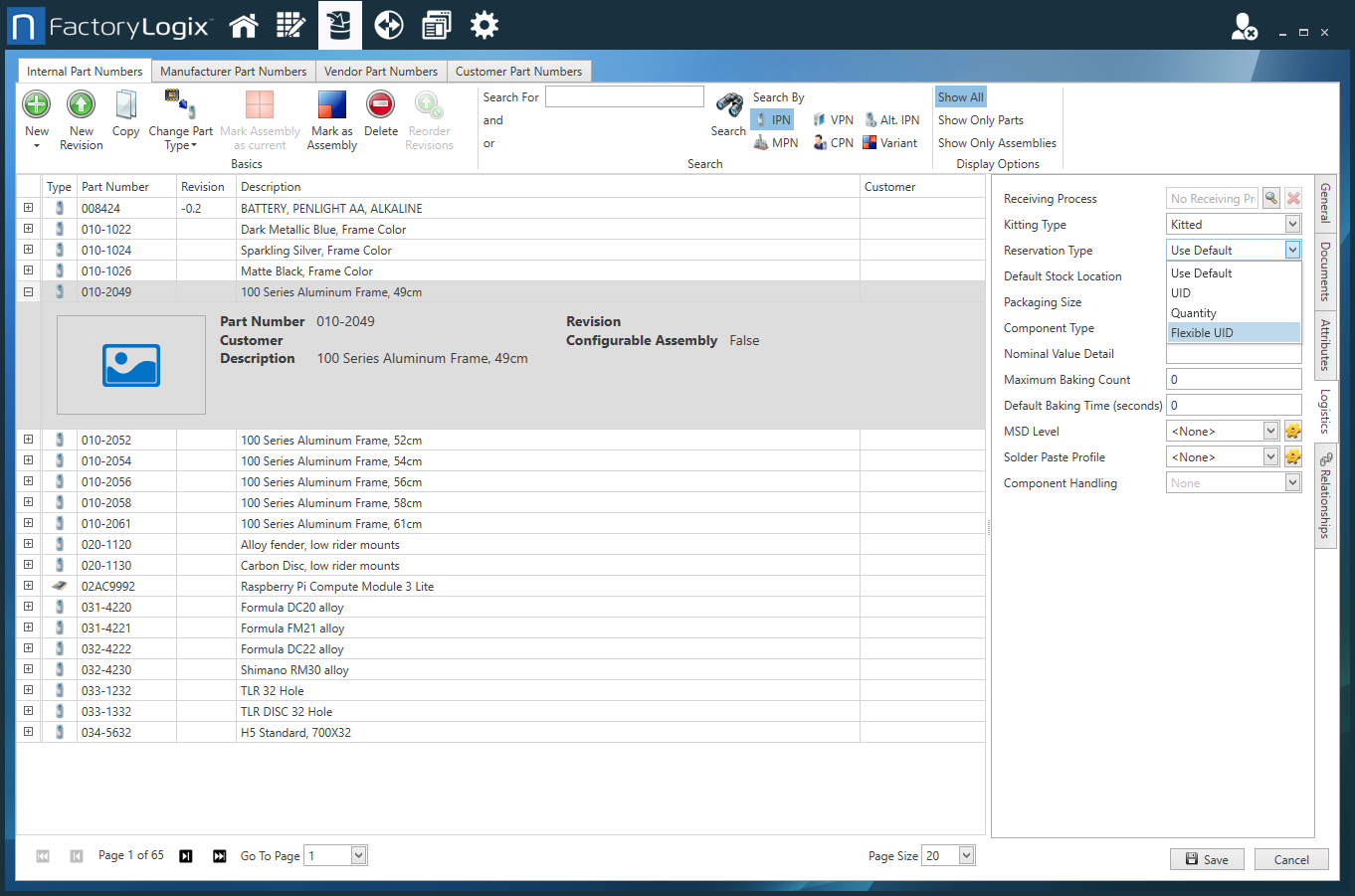
Use the drop-down next to Reservation Type to select a different reservation type: UID, Quantity, or Flexible UID.
Note
See Reservation types for details about the three kinds of reservation types.
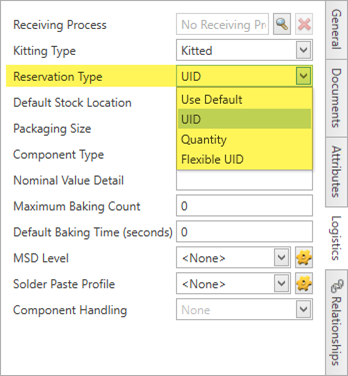
Select the Save button in the lower-right corner of the window to save your selection.
