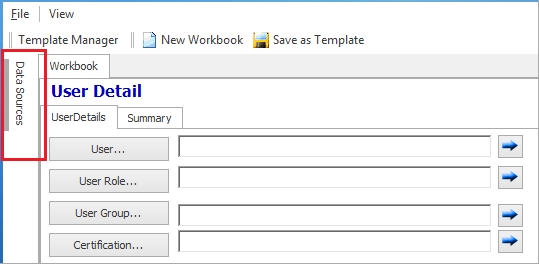Select data sources for charts, pivot tables, and reports
The Data Source Navigator in the DataMiner window allows you to select pre-defined or custom data sources (that is, designed by Aegis for your factory).
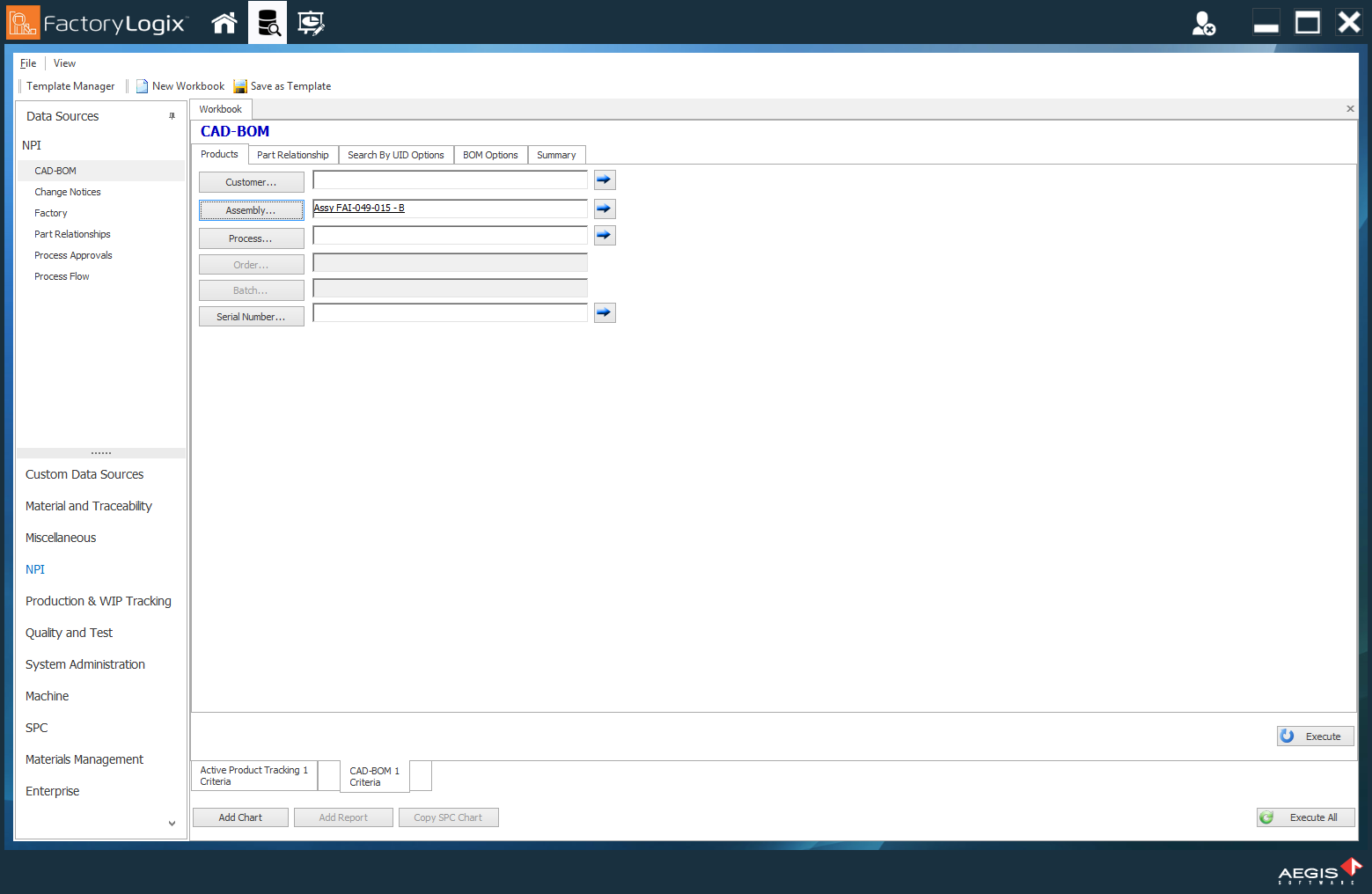
When you select a data source, you can filter the data by a single criterion or multiple criteria. Filtering helps reduce the data returned to only the specific information you want to view, analyze, and use in reports, charts, graphs, and pivot tables or export to other applications.
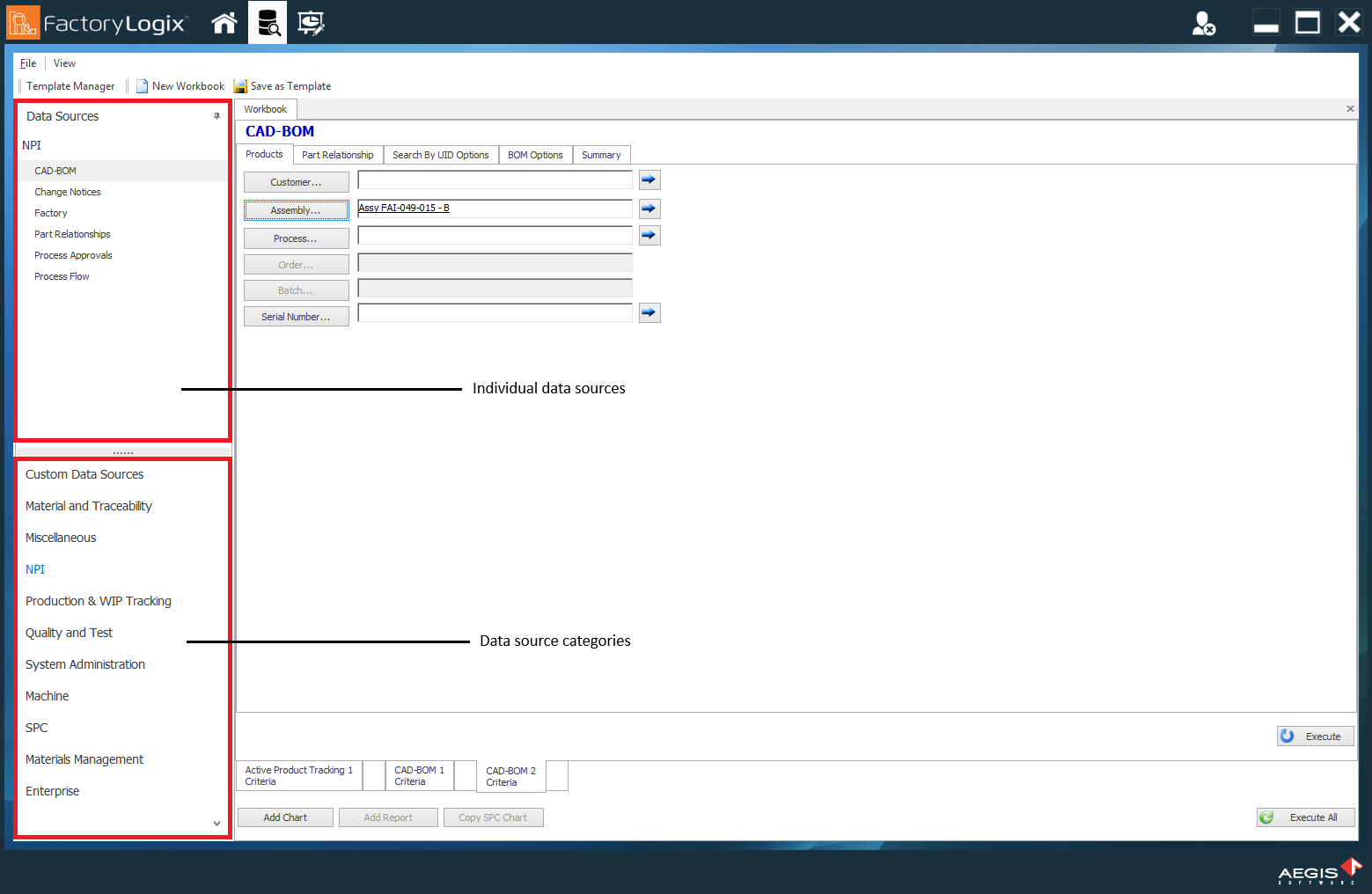
Data source categories and individual data sources
The following table shows you the data source categories and their associated individual data sources.
Note
To view the individual search and filtering options for each category and data source, see Search and filter options for data sources.
Category | Data sources |
|---|---|
Custom Data Sources | Stores data sources that were specifically written or defined by Aegis for you. |
Material and Traceability |
|
Miscellaneous |
|
NPI |
|
Production and WIP Tracking |
|
Quality and Test |
|
System Administration |
Important FactoryLogix system value reports are a comprehensive set of automated reports that reveal the manufacturing issues FactoryLogix prevents and highlight the real cost savings for customer management and executives. The reports allow all non-users of the FactoryLogix system to view and understand the many quantifiable benefits of using the Factorylogix system. FactoryLogix Analytics DataMiner uses three data sources in conjunction with your FactoryLogix data and the system value report templates to generate comprehensive reports for management and executives.
See System value reporting for more information. |
Machine |
|
Statistical Process Control (SPC) |
|
Logistics |
|
Materials Management |
|
Enterprise |
|
Showing/hiding data sources
To hide the data source categories and data sources in DataMiner, select the Auto Hide push pin
 button in the upper-right corner of the Data Source Navigator.
button in the upper-right corner of the Data Source Navigator.
The panel collapses and you see the text Data Sources on the left side of the window.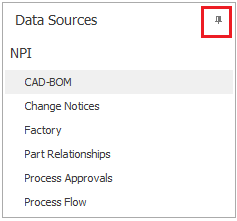
To redisplay the Data Source Navigator, select Data Sources on the left side of the window.