Add a unit of measure
Note
A unit of measure is also referred to as a unit of issue in FactoryLogix.
If a unit of measure doesn’t exist, you can create it and add it to the list of available units of measure in the Units of Measure window.
Note
The absence of a unit of issue/unit of measure in FactoryLogix will default to Pieces or Each, depending on the context.
Example
Suppose you need to manufacture thermometers that contain Mercury, typically measured in Milligrams. In the Units of Measure window, you would add Mass as a new unit of measure, then add add Gram, Milligram, and Kilogram units. You establish Gram as both the base unit and the default, then supply the appropriate scale factor (for converting to and from the base unit). The proper value expresses the quantity of that unit needed to equal one unit of the base unit.
Adding new measurement types is easy to do. For example, users want to collect the weight or mass of a part during a receiving process.
Log into FactoryLogix Office.
Select Templates and Standards
 > Units of Measure.
> Units of Measure.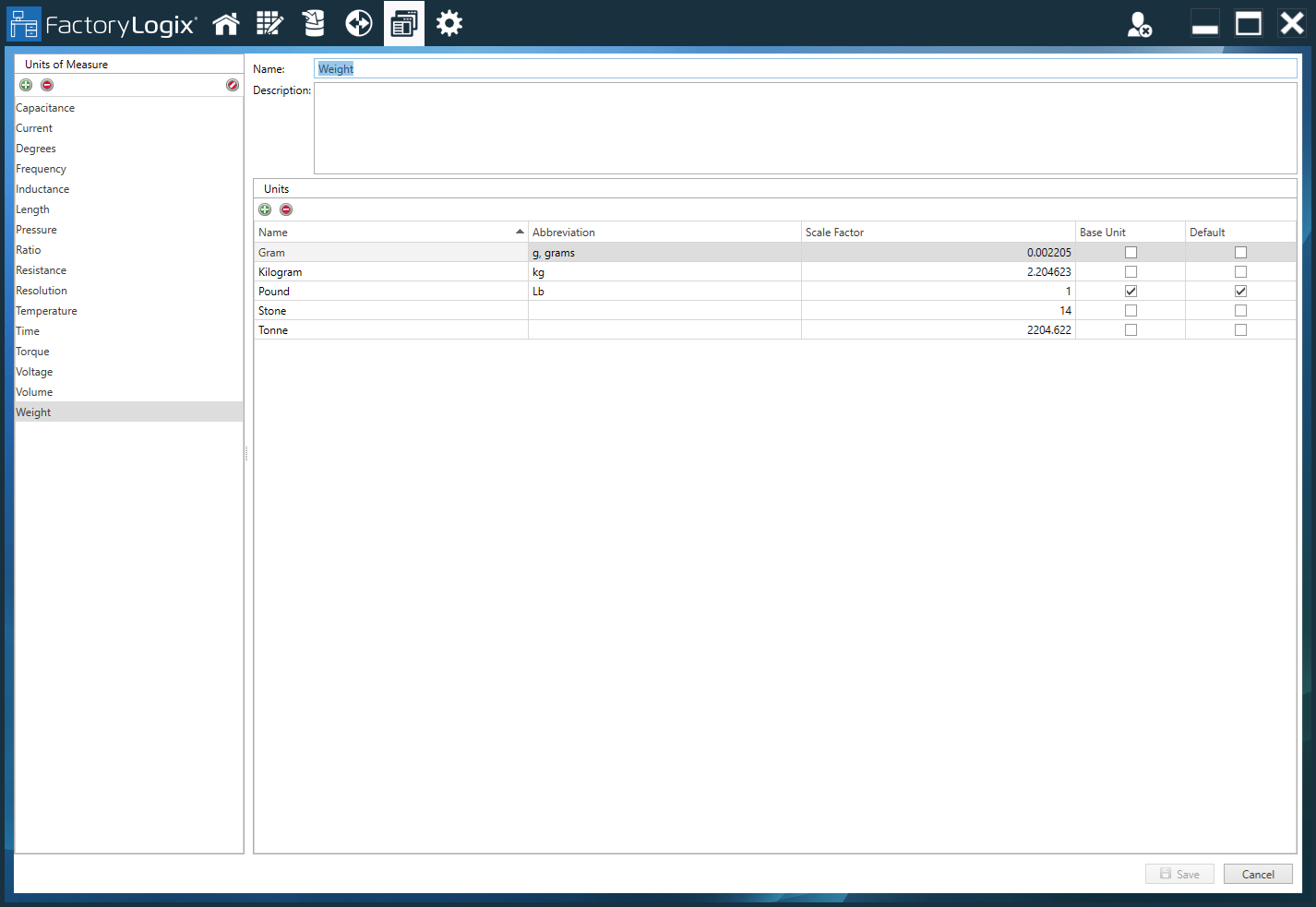
Select the Add
 button in the upper-left corner of the Units of Measure window.
button in the upper-left corner of the Units of Measure window.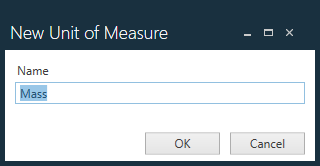
Enter Mass, then select OK.
The new unit is added to the list and selected automatically on the left side of the window.
Under the Units section, select the Add
 button, then enter add a new unit named Gram that will display in the Name column.
button, then enter add a new unit named Gram that will display in the Name column.Note that the very first unit added will automatically become both the Base Unit and the Default. (You can change this later if desired.)
Select the Abbreviation column next to Gram, then enter one or more abbreviations, for example g, grams.
Note
The Abbreviation column maintains a comma-separated list of abbreviations that map to the selected unit when importing from a BOM. Abbreviations must be unique and cannot match any existing unit name or any other abbreviation acrosss all units of measure.
To add another unit, select the Add
 button under Units , name the unit Ounce, then select OK.
button under Units , name the unit Ounce, then select OK.Using your favorite Internet search engine, search for "How many <base unit> are in 1 <new unit>" (in this case, how many grams are in 1 ounce) which yields the result 28.3495—this will be the scale factor.
Enter 28.3495 in the Scale Factor column for the newly added Ounce unit.
Using these steps, you can add as many units and scale factors as you need. For example, Milligram would have a scale factor of 0.001; Kilogram would have a scale factor of 1000.
Select Save in the lower-right corner of the window to save the new units of measure.
Note
Changing the Base Unit will recalculate all of the scale factors automatically.
