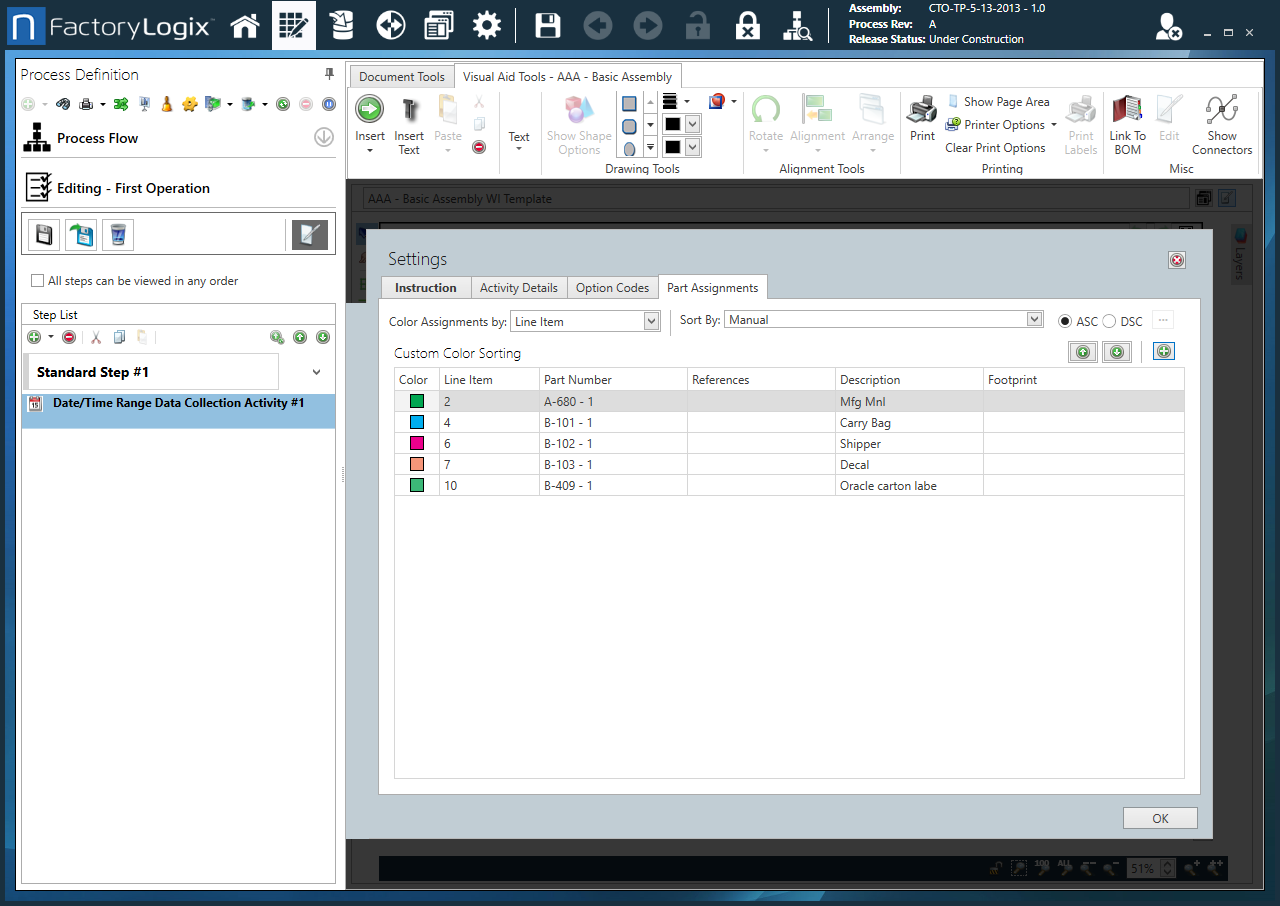Collect a Date/Time Range activity
Introduction
The Collect a Date/Time Range activity prompts operators for a date and/or time range to be associated with the activity. A Collect a Date/Time Range activity is similar to a Collect a Date/Time activity except two dates or dates and times will be collected, typically a start and a finish. The Instruction tab will be the text-based instruction that's conveyed to the shop floor operator in Production.
The date/time range entered by an operator in Production can be validated to ensure that it falls within certain parameters. If the date/time range entered doesn't meet the criteria, the input date/time range can be rejected—or even force the assembly into a reroute. You can also limit the input range (only a certain date/time range can be entered in the Date/Time Range Collection activity).
When you double-click a Collect a Date/Time Range activity on the left side of the Process Definition window, the Settings dialog has options to customize the activity.
Settings dialog - Instruction tab
Option | Description |
|---|---|
Text entry area | Use the text entry area to enter instructional text for the activity (the work instructions operators will see and use in Production). Tip Hover over any of the toolbar buttons on the Formatting tab to see a description and a keyboard shortcut (if one exists). 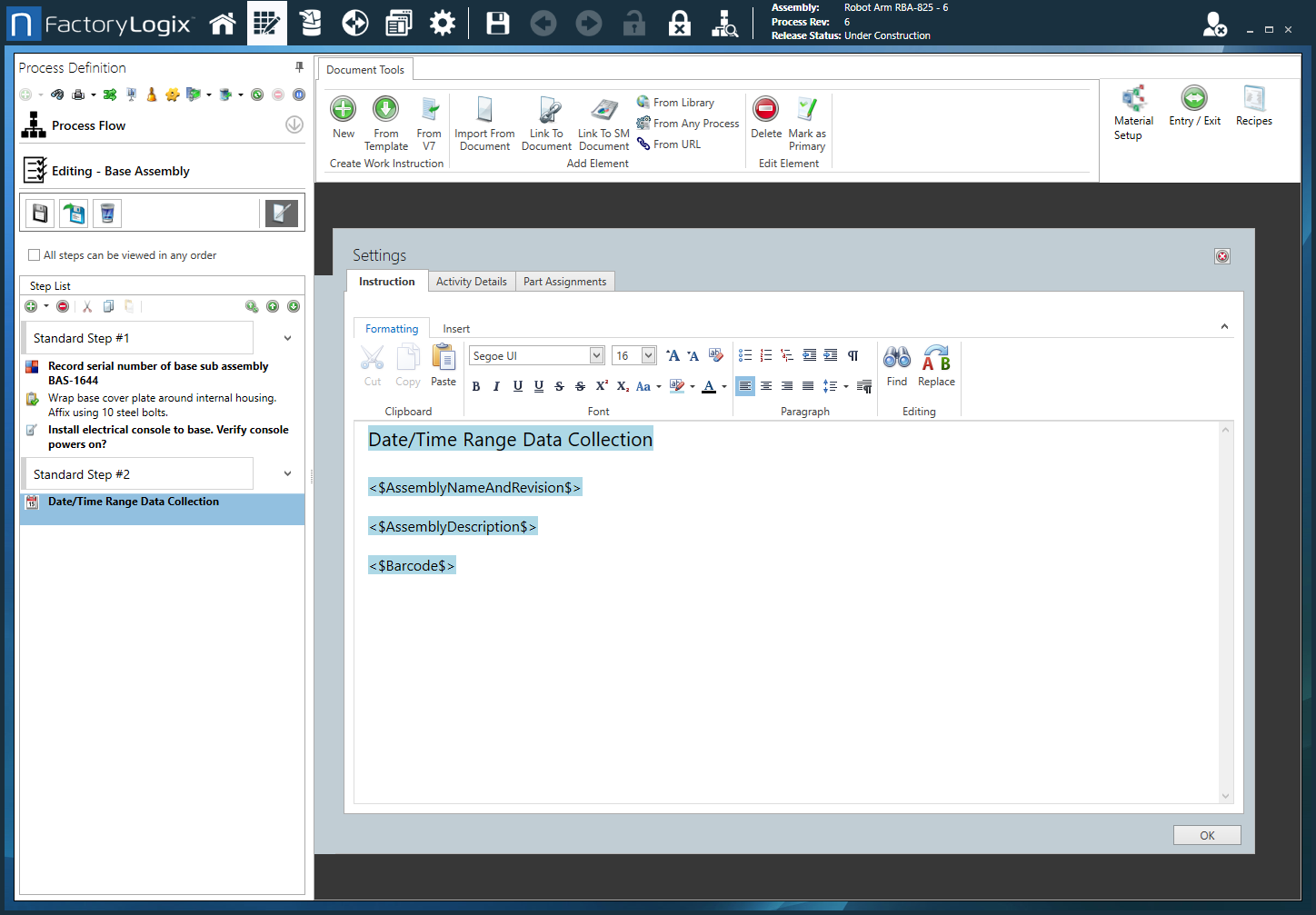
|
Formatting tab toolbar | The Formatting tab toolbar allows you to change text characteristics such as font, font size, style, alignment, color, and so on. These tools are similar to those found in popular word processing programs such as Microsoft Word. 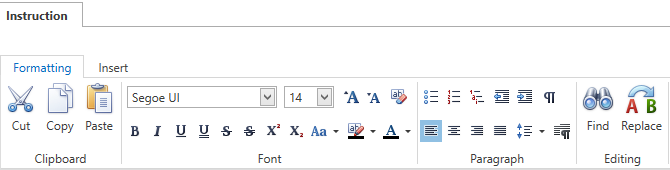
|
Insert tab toolbar | The Insert tab toolbar allows you to insert Smart Text tags, global text, measurements, tables, pictures, and hyperlinks for the activity. 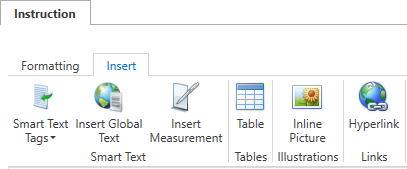
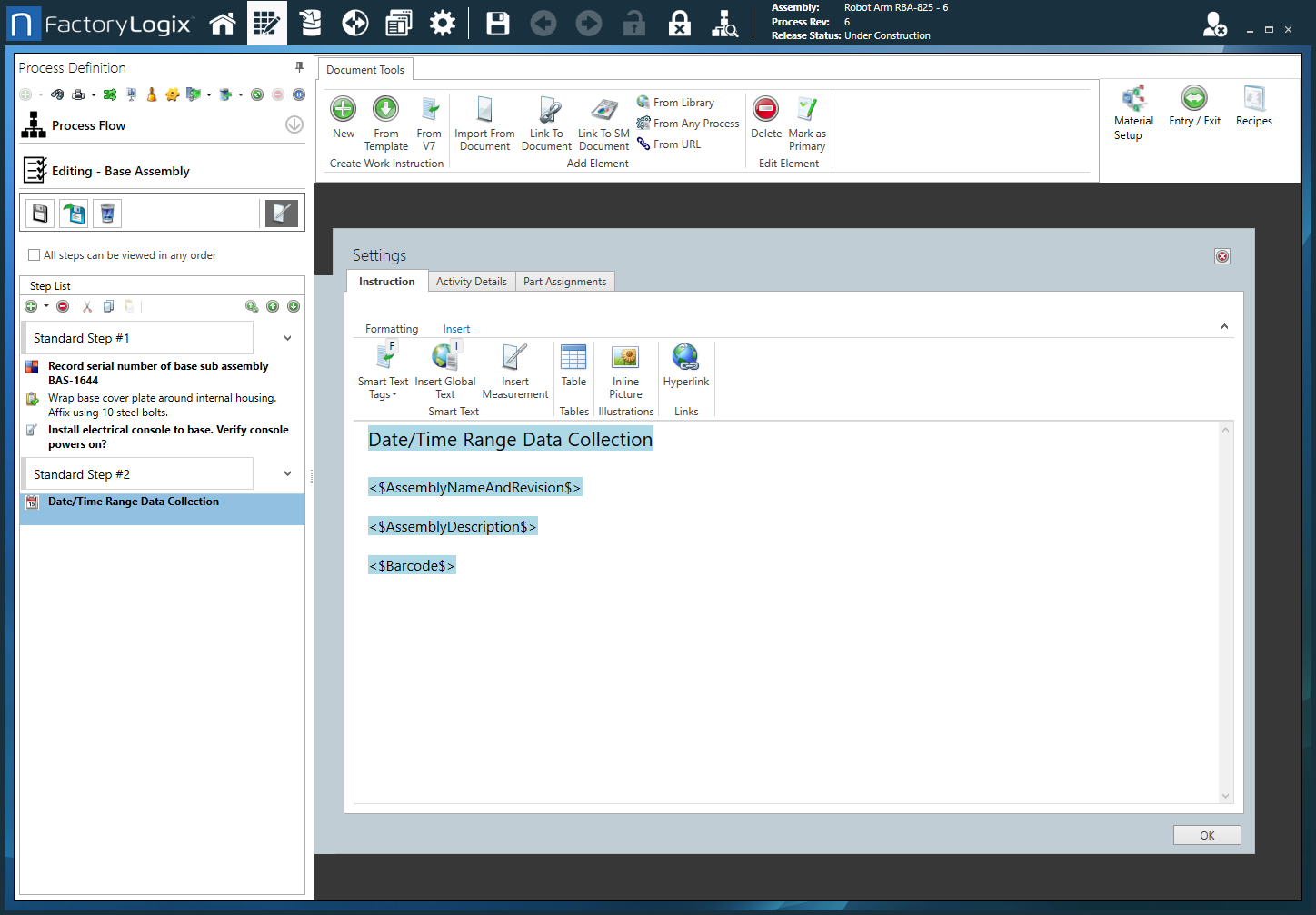
Note For more information about global text, see Add items to a template. For details about using Smart Text tags, see Use Smart Text tags in an Active Work Instruction. |
Settings dialog - Activity Details tab
Option | Description |
|---|---|
Collect a Date/Time Range | 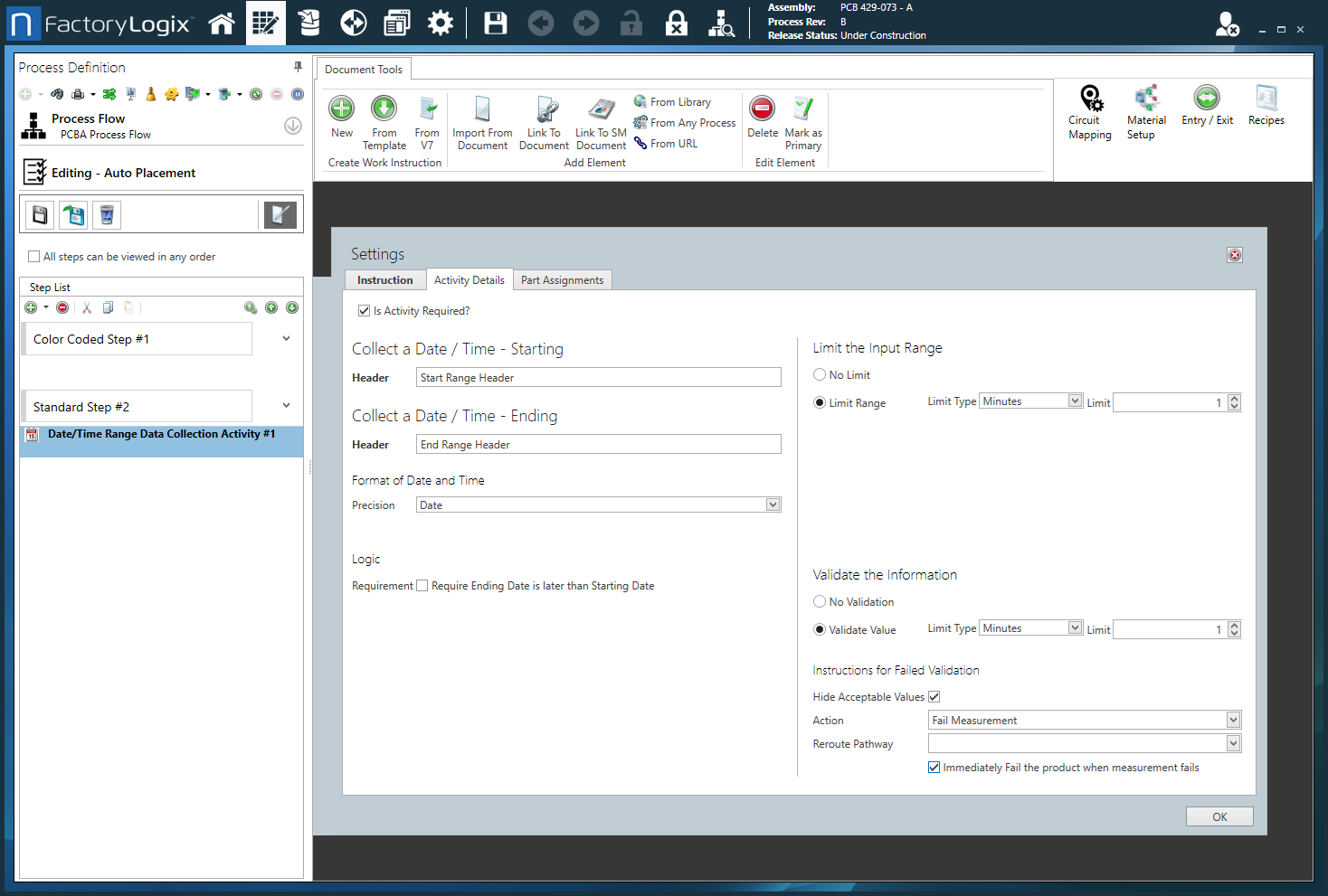
|
Settings dialog - Option Codes tab
Configuration Options |
Note Option codes are only used with configurable (CTO) assemblies. 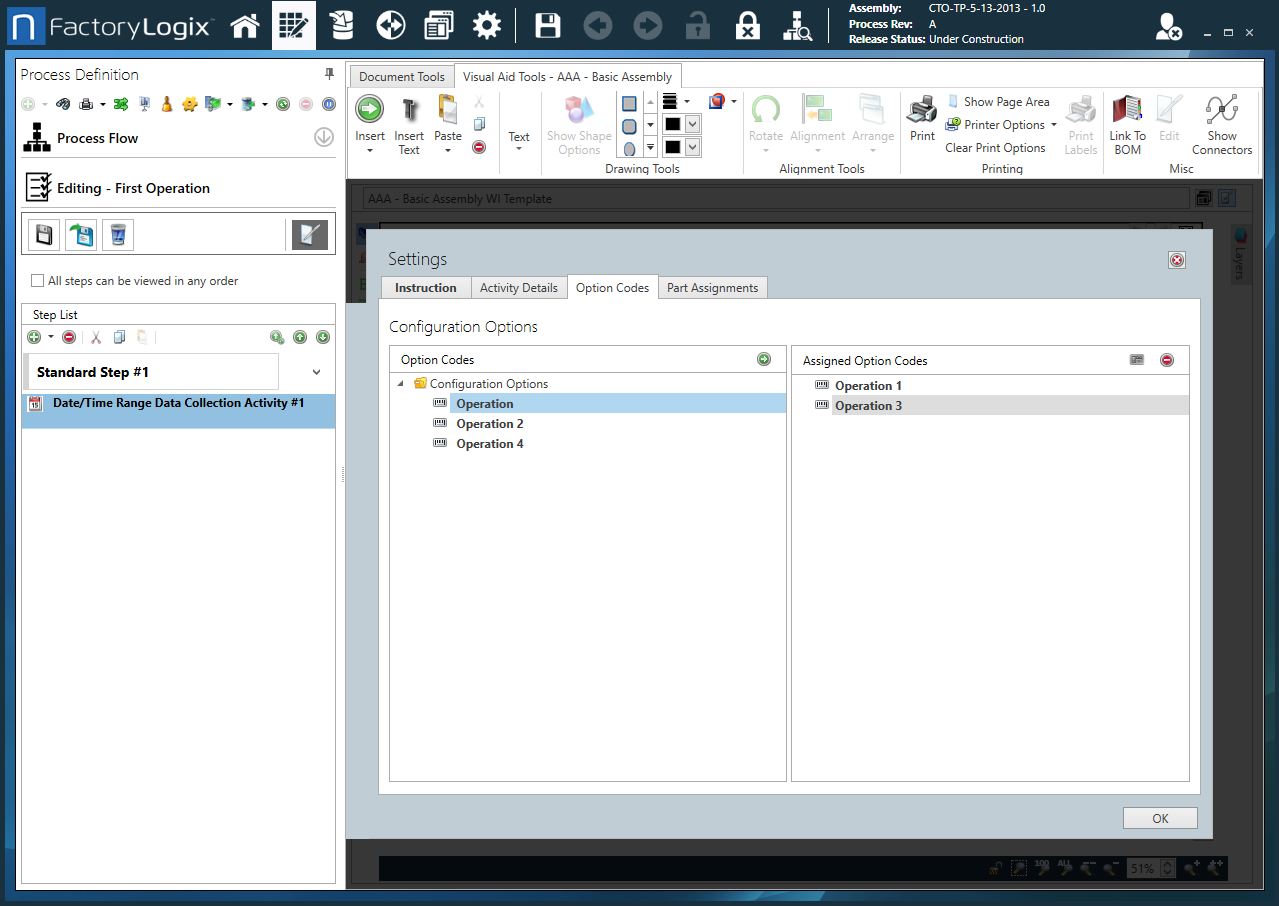
Option Codes - Displays a list of available option codes.
Assigned Option Codes - Displays the option codes assigned to this activity. Use Logical Expression - You can define option codes for an activity in the form of a logical expression (comprised all option codes plus the logical operators: AND, OR, and NOT, plus brackets, to identify precedence). Note For details about option codes, see Option codes for configurable assemblies. |
Settings dialog - Part Assignments tab
Option | Description |
|---|---|
Custom Color Sorting | The Part Assignments tab allows you to specify custom color coding/sorting for parts. Color Assignments by - Specifies how you want parts to be sorted for color coding:
Sort - Specifies the sorting order for the color-coded parts listed for each activity:
When you insert a BOM block on the Visual Aid Tools tab, the color coding you selected is used to display the part numbers.
|
Related topics |
|---|