View and sort license information
ADMINISTRATOR
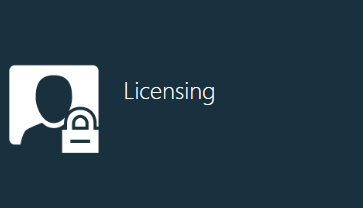
FactoryLogix has two license types:
Metered licenses indicate how many instances of a license your company owns. For example, if you own five FactoryLogix Office licenses, five instances of Office can run simultaneously.
Non-metered licenses (typically machine interfaces) are unlimited. You can use non-metered licenses without restriction.
To view license information, follow these steps.
Log onto the server or a machine where FactoryLogix Server Management is already installed. (The login account should have administrative rights to the database server if you are using Windows authentication.)
Start FactoryLogix Server Management.
Select Licensing.
Note
To view licensing information in Factroylogix Office, log into Office, then select System Configuration > Licensing.
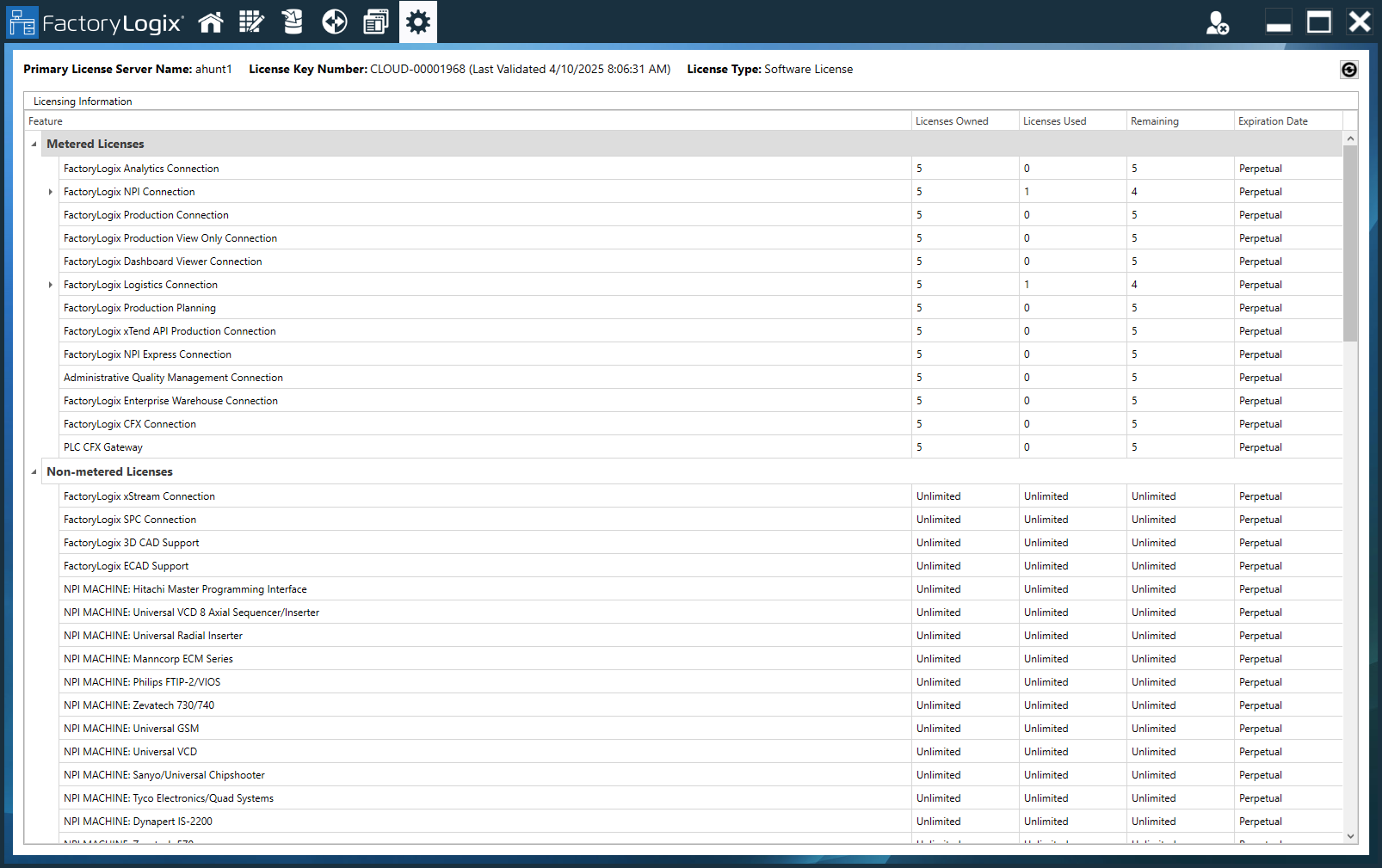
Scroll through the licensing information to view the number of metered and non-metered licenses in your organization.
To to sort your license information, right-click any column header in the window to open the Column menu that has commands you can select. (See the table at the end of this topic for details).
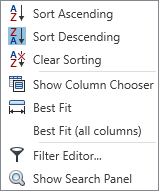
Note
If you have questions about FactoryLogix licensing, contact Aegis Technical Support.
Column editing commands
The following table describes the Column menu commands you can use to sort your FactoryLogix license information.
Column menu command | Description |
|---|---|
Sort Ascending | Sorts column data in ascending order (A-Z). |
Sort Descending | Sorts column data in descending order (Z-A). |
Clear Sorting | Removes all previously-applied sorting of column data. |
Show Column Chooser | Opens the Customization dialog where you can select the columns you want to be visible. 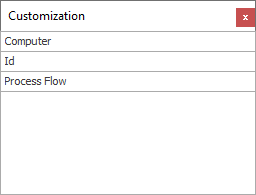 Tip When you hide all columns, the data table is blank. You can drag columns one-by-one back into the data table—this is an easy way to help you put only the data you need into the table and is very useful when you have many blank or unnecessary columns. |
Best Fit | Resizes a column width to the widest entry in that column. |
Best Fit (all columns) | Resizes all column widths so that the widest entry in each column is visible. |
Filter Editor | Note: For detailed information about using the Filter Editor commands, see Filter column data. Allows you to filter a column using various statements and values: 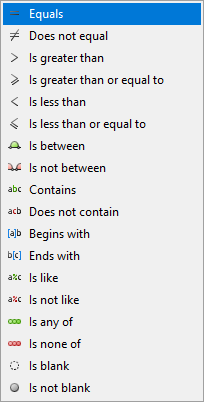 |
Show/Hide Search Panel | Displays/hides a search box where you can enter search keywords/terms. After you enter a keyword and press Enter, search results are shown in the window (if found). When you select the Close button, all license information is restored. |
