Update the inForce firmware
There may be times when Aegis provides a downloadable firmware update for inForce devices. In such cases, our Support technicians will provide you with download instructions. After downloading the firmware update package, follow these steps to update the inForce device's firmware.
Log into FactoryLogix Office.
Select System Configuration > xLink Configuration.
On the left side of the xLink Servers window, select the inForce adapter you want to update in the tree.
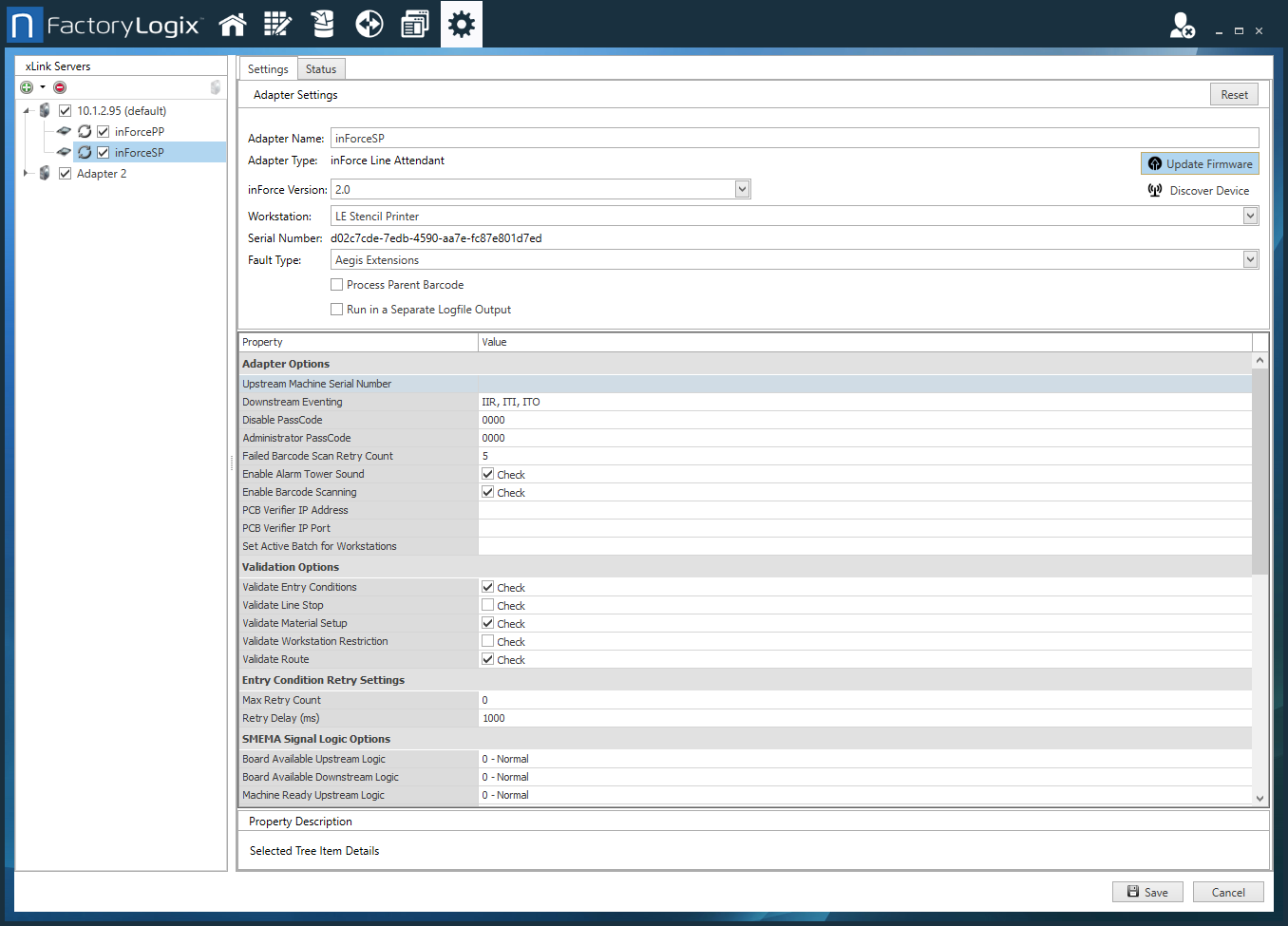
Ensure that the inForce device is connected and powered ON.
Select the Update Firmware
 button on the right side of the window.
button on the right side of the window.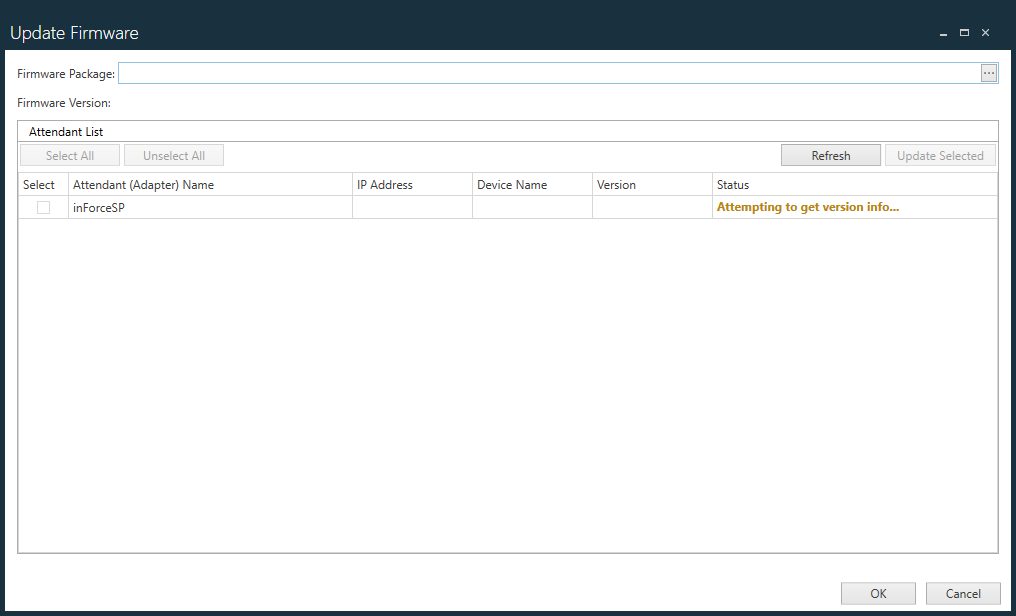
Select the ellipses (...) next to Firmware Package.
Locate and select the *.appxbundle file you downloaded previously, then select Open.
In the Select column, select one or more inForce adapters you want to update.
Select Update Selected to perform the firmware update on the selected adapters.
When the firmware updates are completed, select OK.
