Start, stop, or refresh FactoryLogix services
ADMINISTRATOR
There may be times when one or more FactoryLogix services require starting, stopping, or refreshing.
Started services display a Green ![]() icon to the left of their names; stopped services display a Red
icon to the left of their names; stopped services display a Red ![]() icon next to their names.
icon next to their names.
Log onto the server or a machine where FactoryLogix Server Management is already installed. (The login account should have administrative rights to the database server if you are using Windows authentication.)
Start FactoryLogix Server Management.
Select Services Settings.
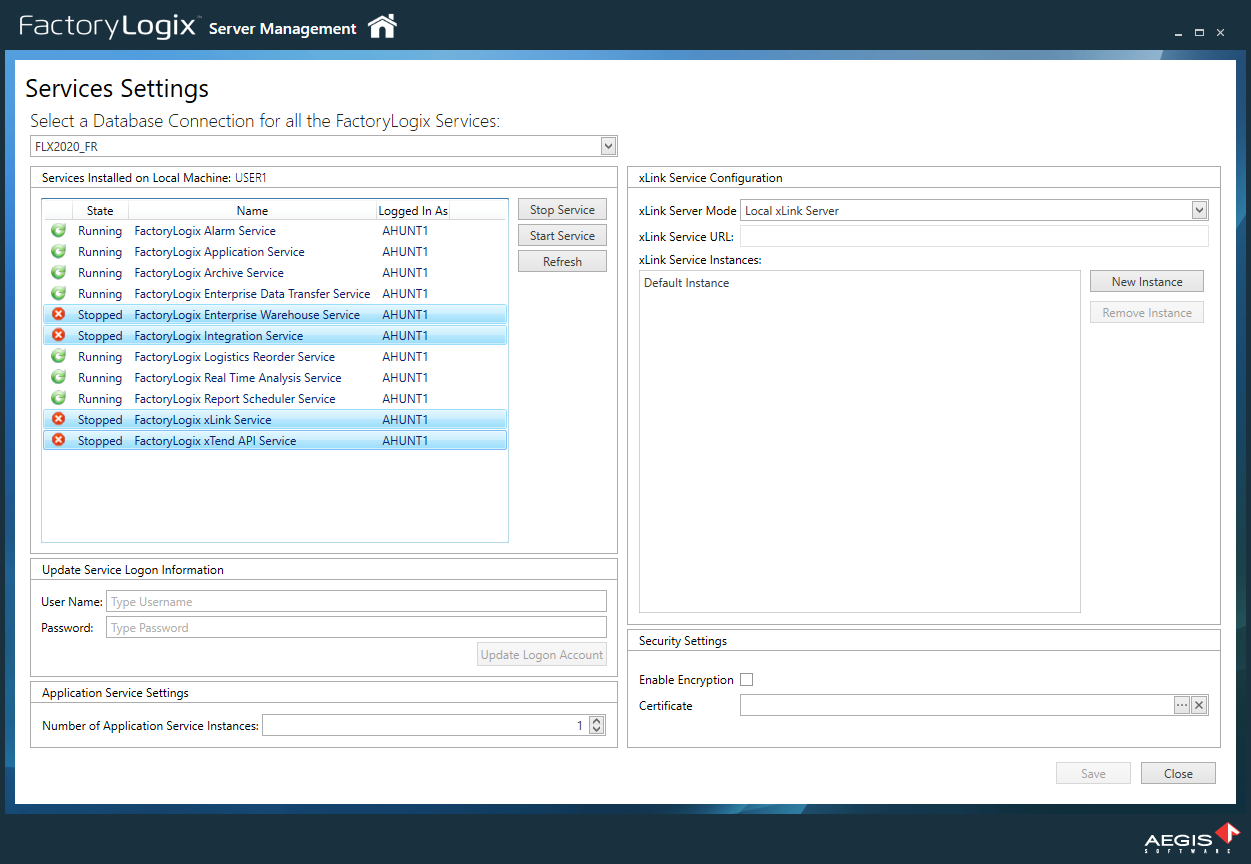
On the left side of the window, select a database from the drop-down under Select a Database Connection for all the FactoryLogix Services.
Select one or more services from the list (use Shift+click or Ctrl+click to select multiple services), then do one of the following:
Select the Stop Service button to stop the selected running service(s).
Select the Start Service button to restart the selected stopped service(s).
Select the Refresh button to refresh all services' states.
