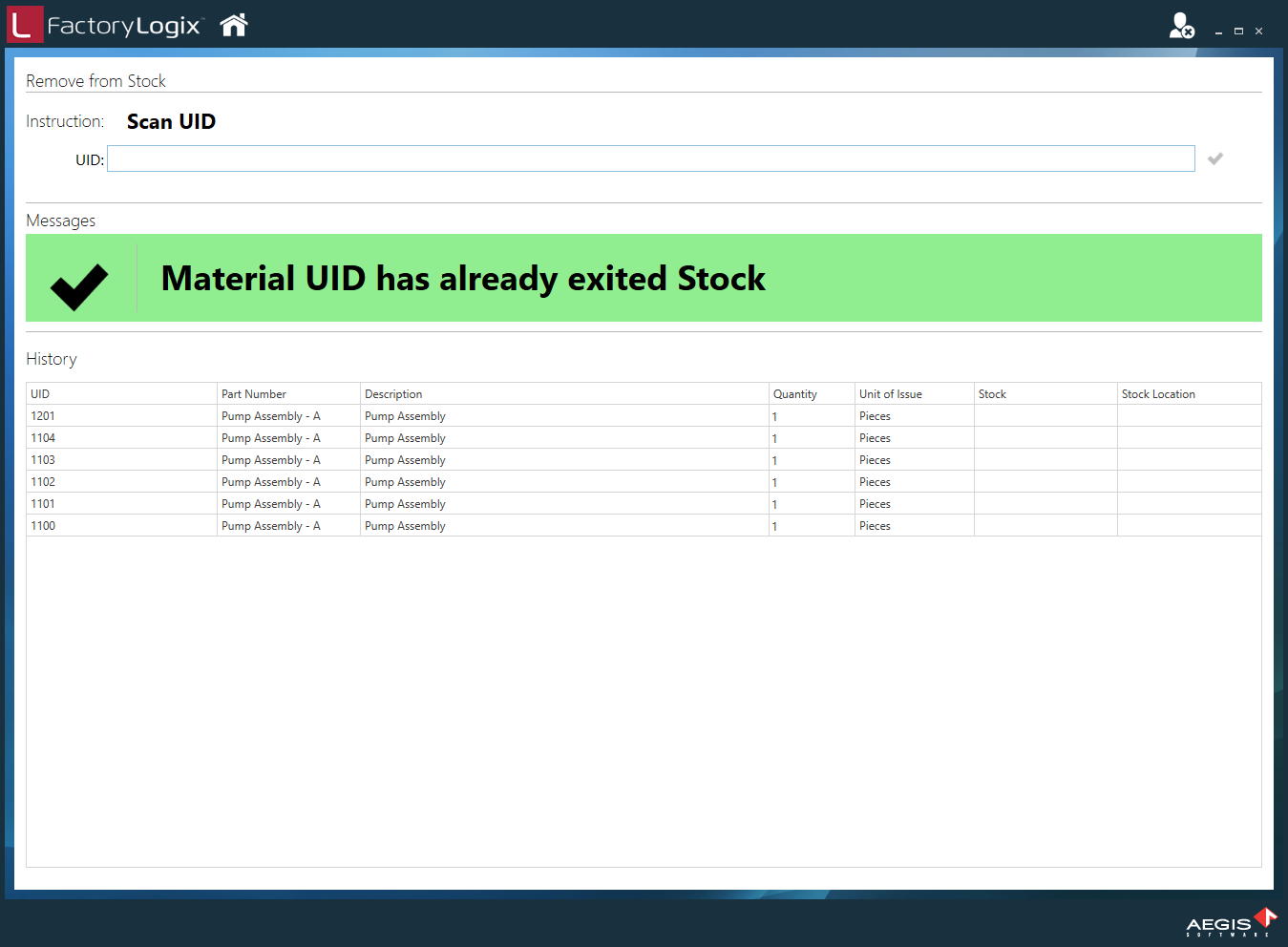Remove material UIDs from a stock location
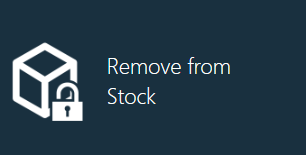
When you remove an item from a stock location, that item can't be reserved for a future batch until it is placed back into stock. (See Move UIDs to stock for more information.)
Log into FactoryLogix Materials Management.
Select the Remove from Stock button.
Do one of the following:
Scan a UID.
Enter a UID then select the Submit UID button (the check mark) to the right of the UID text box.
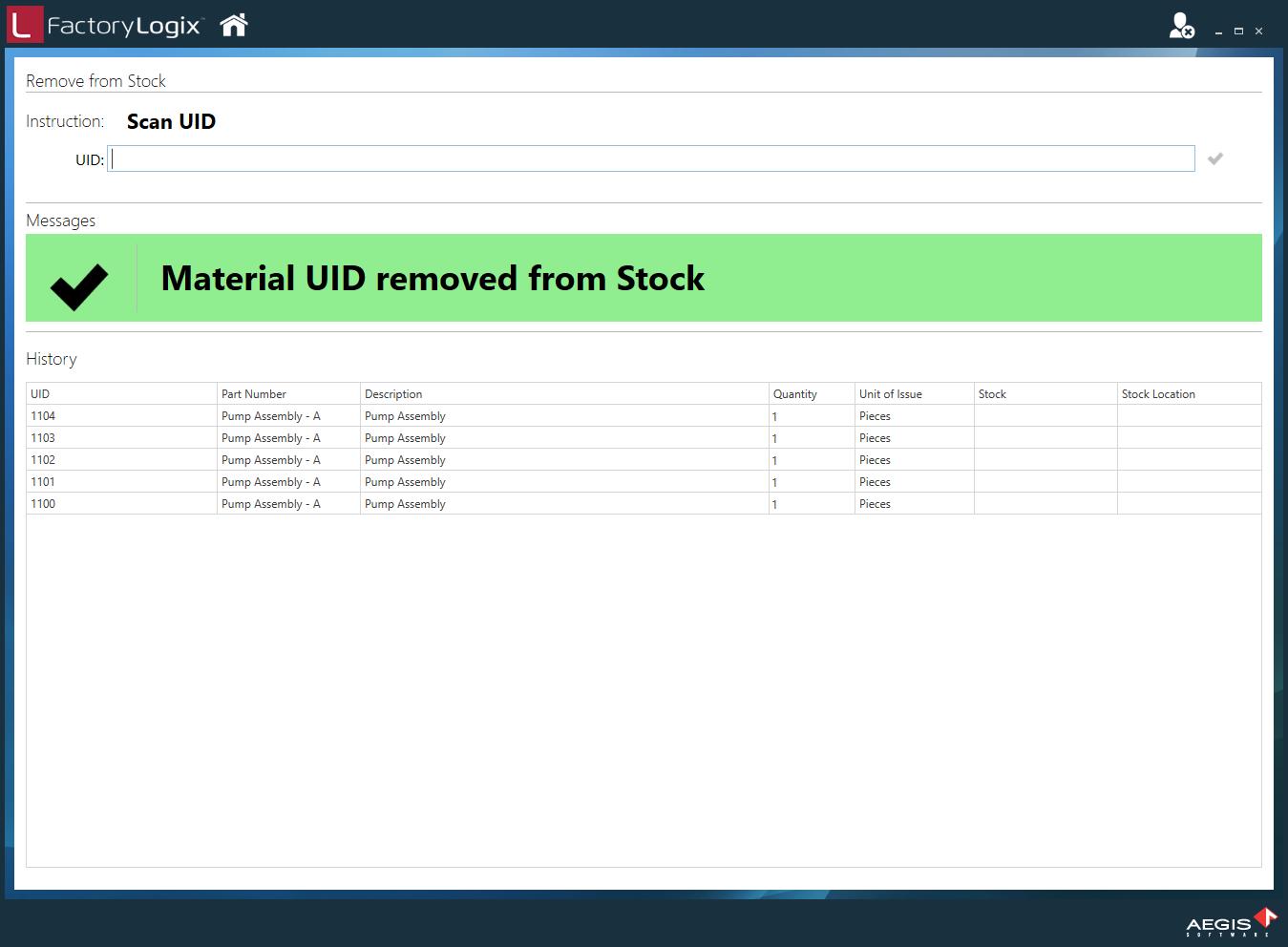
When successful, you will see the message Material UID removed from Stock. Each removed material UID will display under History in the lower part of the window. If a UID has previously been removed from stock, you will see the message Material UID has already exited Stock.