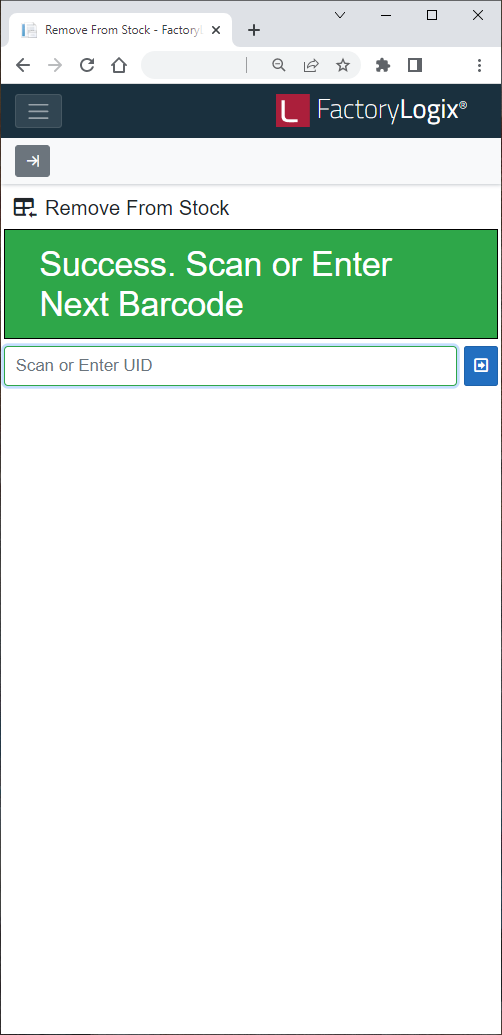Remove an item from a stock location
When you remove an item from a stock location, that item can't be reserved for a future batch until it is placed back into stock.
Log into the FactoryLogix website and select Materials Management.
Select Remove From Stock on the left side of the window.
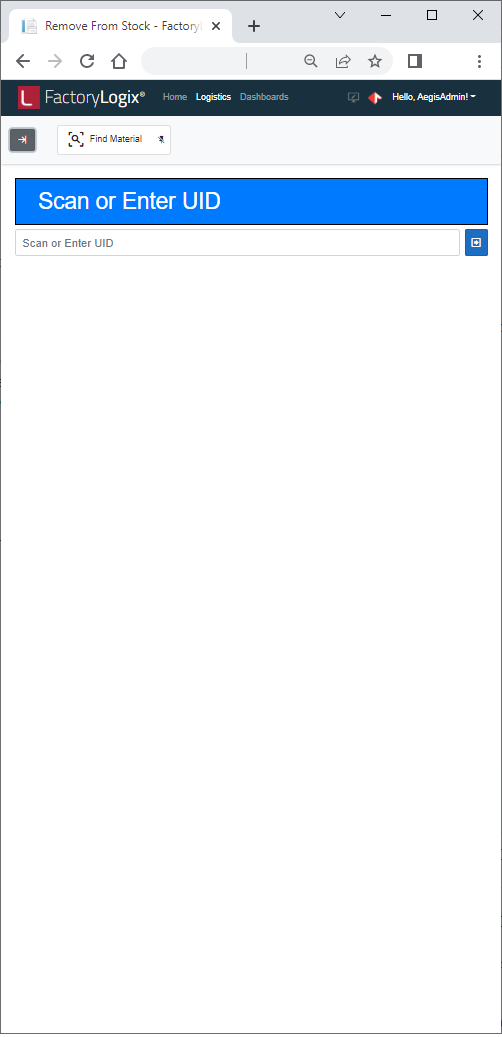
Scan a barcode or enter a UID in the UID field.
All information for the scanned barcode/UID material instance is displayed in a table (UID, Part Number, Description, Quantity, and so on).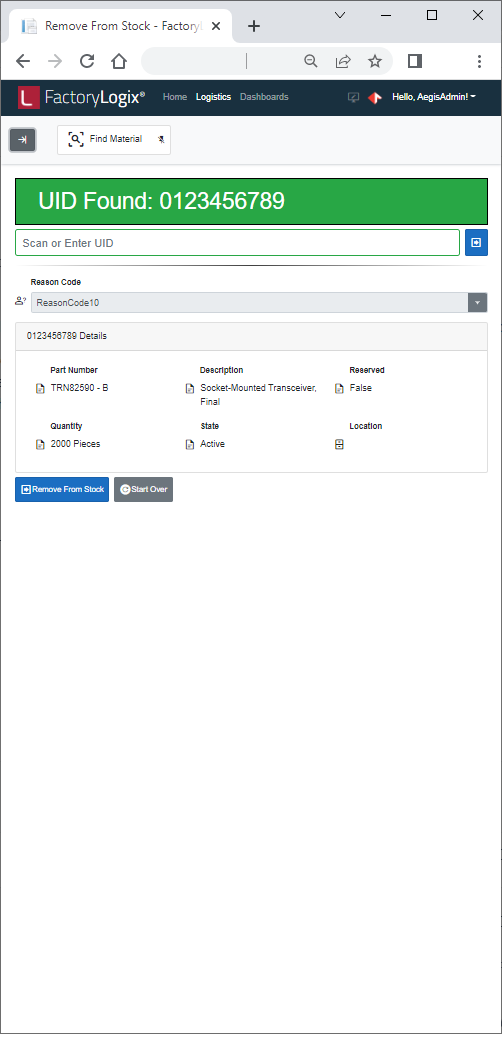
Select the Remove From Stock button in the lower-right corner of the window.
When the move is completed, you are prompted to enter the next UID.