Map 3D CAD parts to BOM line items and part numbers
After importing a 3D CAD assembly and design files, the BOM Relationship tab in the Process Definition window allows you to map BOM items to the individual parts in the assembly.
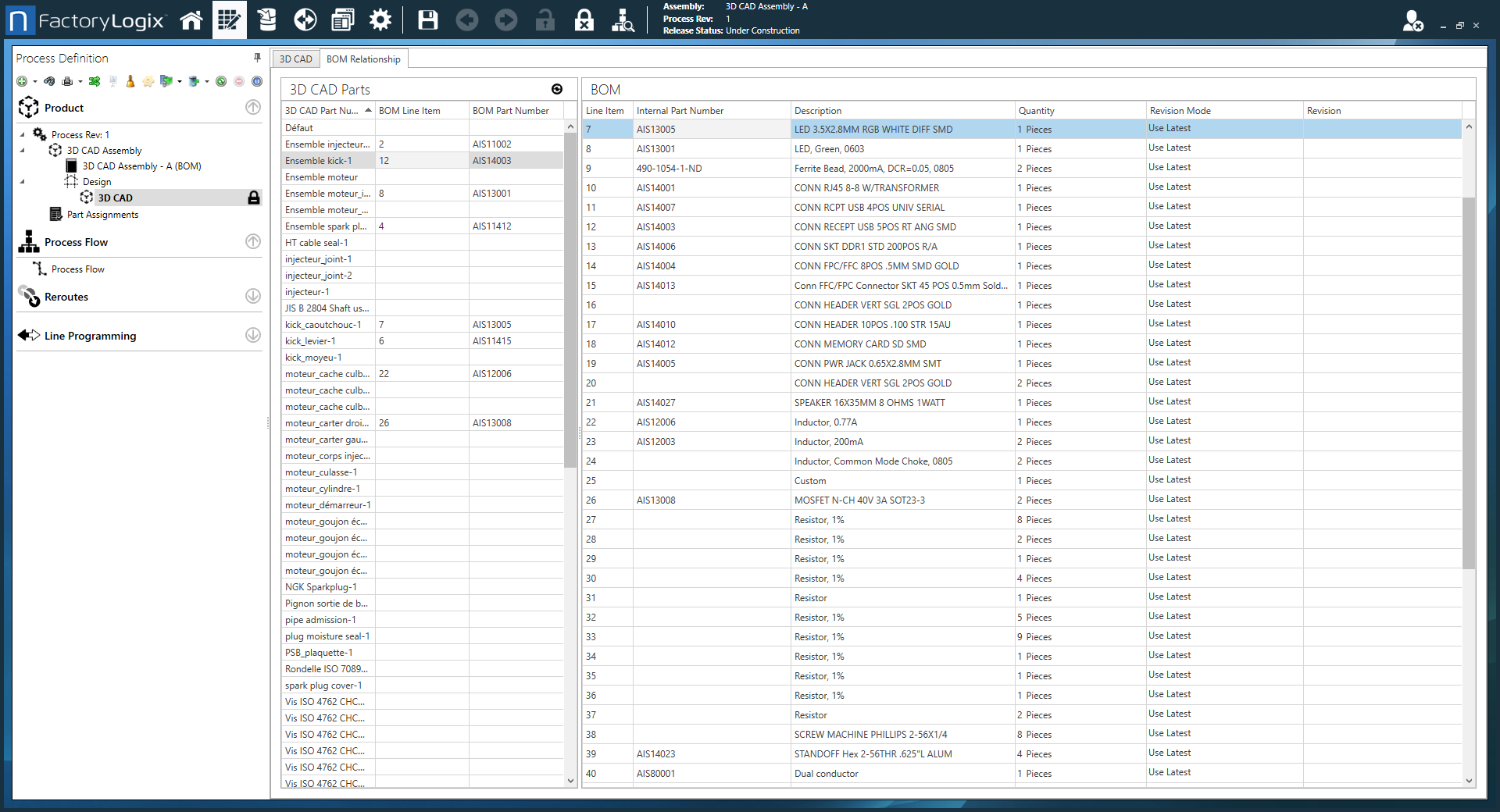
In the Process Definition window, select the BOM Relationship tab.
3D CAD parts are listed on the left; BOM line items are listed on the right.Under 3D CAD Parts, select a part number or name in the 3D CAD Part Number column.
Do one of the following:
Drag and drop a BOM Line Item from the right side of the window to the BOM Line Item column on the left side of the window.
Use the drop-down in the BOM Line Items column to select the BOM line item associated with the 3D CAD part number, then press the Tab key.
The BOM Part Number column fills in the correct part number associated with the BOM line item you selected.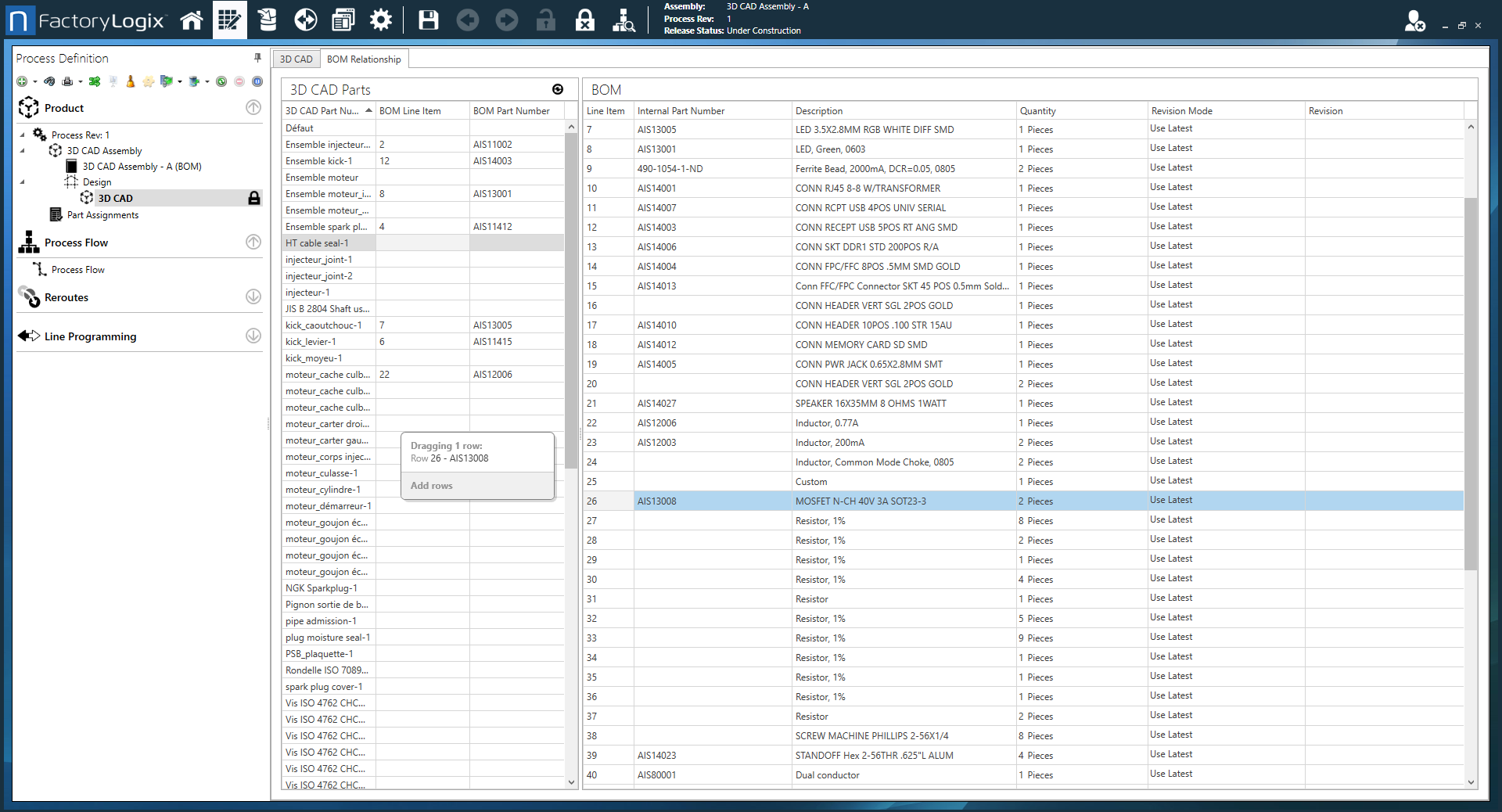
Continue to map BOM line items to the 3D CAD part numbers until you're finished.
