Import or export a dashboard
Import a dashboard
Dashboards you create in iMonitor Designer use the file extension *.dbfx. You can import dashboards created by other users and/or export your dashboard for others to use.
Log into FactoryLogix Analytics, then select iMonitor Designer.
Select File > Import.
Locate and select a *.dbfx dashboard file to import, then select Open.
Note
The name of a dashboard and its associated *.dbxf file name can be different. For example, Dashboard 1 is exported with the file name Line_Monitor.dbxf but the dashboard is still named Dashboard 1. If you import a file that contains a dashboard with the same name as a dashboard already opened in iMonitor Designer (in this case Dashboard 1), you will see a message. Select Yes to overwrite the open dashboard with the one you are importing, or No to cancel the import. Use the Save As command to change the name of a dashboard to avoid this situation.
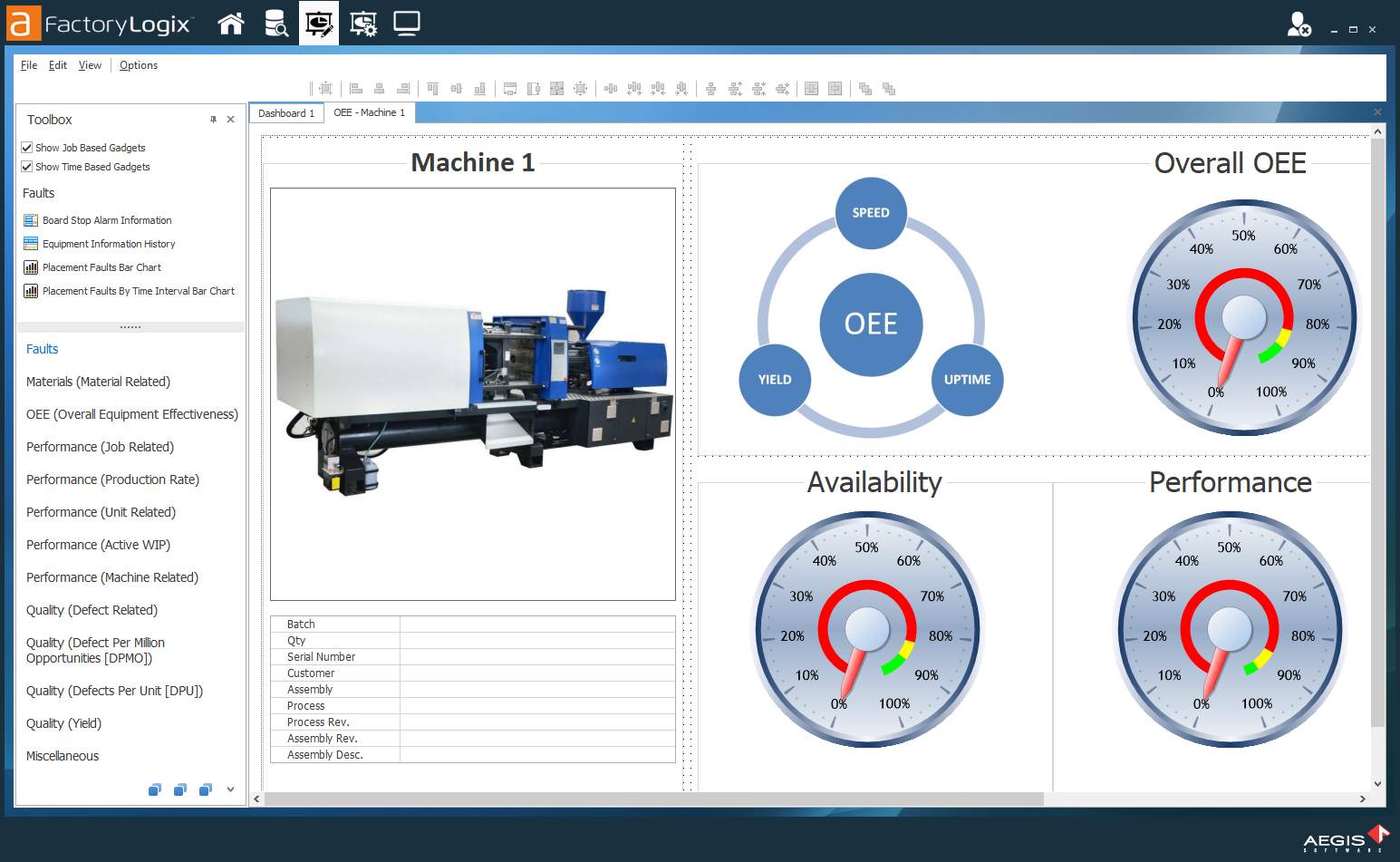
Export a dashboard
Log into FactoryLogix Analytics, then select iMonitor Designer.
Select File > Open, locate and elect the dashboard you want to export, then select OK to open the dashboard.
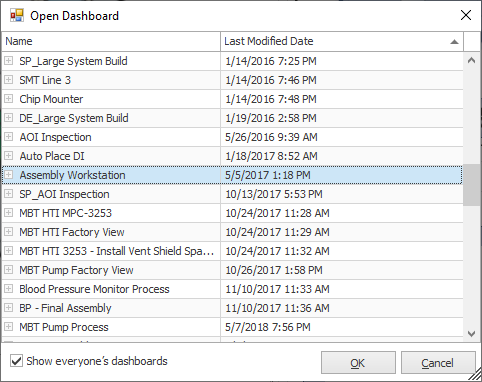
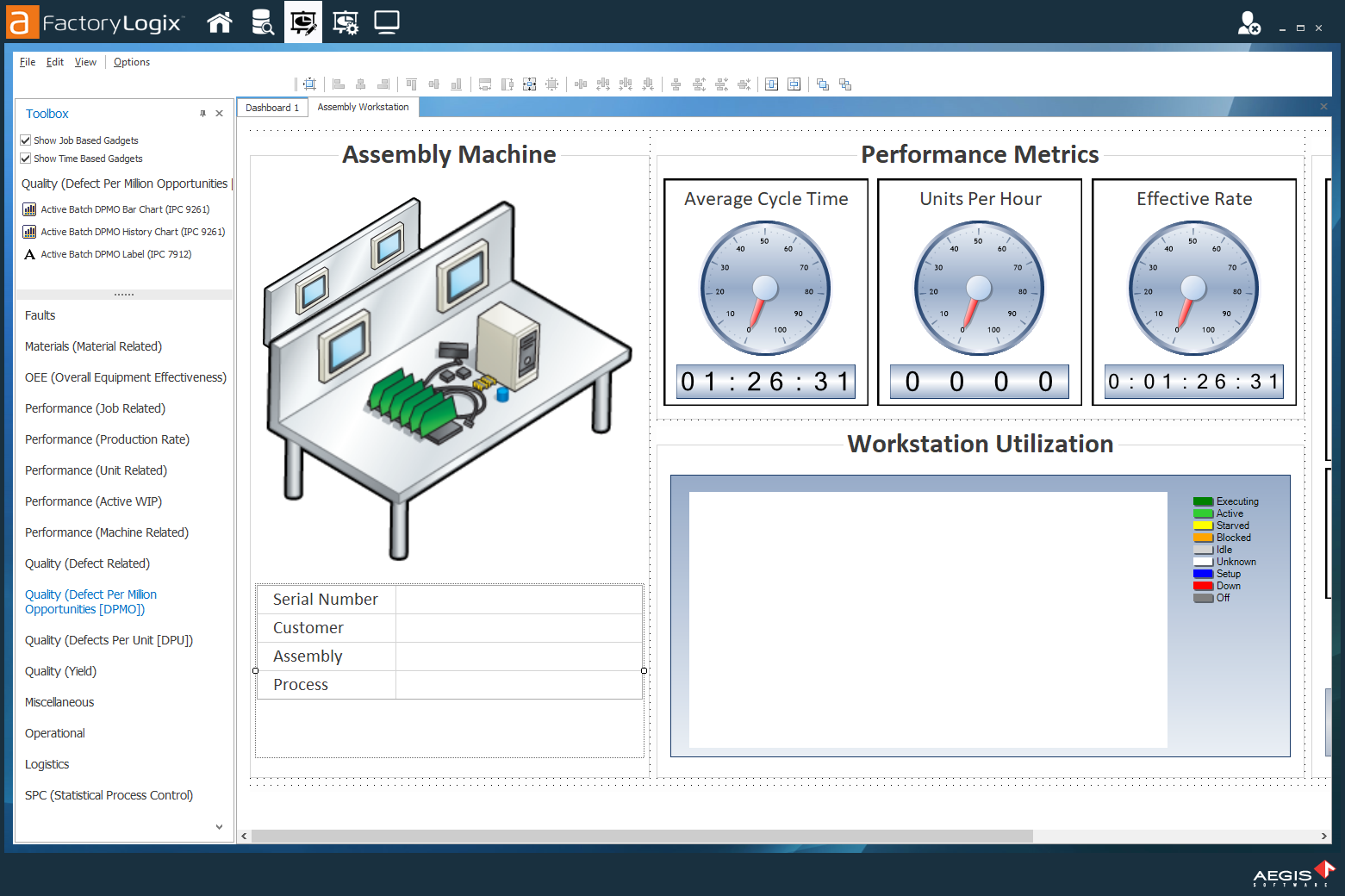
Select File > Export.
In the dialog, select a location for the exported *.dbfx dashboard file, enter a File Name, then select Save.
