Import a visual aid from a V7 Fusion database or a *.cpf file
Log into FactoryLogix Office.
Open an existing FactoryLogix process definition that contains one or more operations.
Double-click an operation in the process flow to check it out for editing.
Add a new step to the operation. (See Introduction: step types for operations for more information.)
Add a new activity to the new step. (See Add an activity to a step for more information.)
Select the new activity, then select the Document Tools tab on the toolbar.
Select the From V7 button within the Create Active Work Instructions area of the Document Tools toolbar.

In the Please Select a Visual Aid to Import dialog, select the Search button
 (the binoculars) in the upper-right corner to display a new dialog where you can search for a specific assembly from your V7 database that contains the visual aid you want to import.
(the binoculars) in the upper-right corner to display a new dialog where you can search for a specific assembly from your V7 database that contains the visual aid you want to import.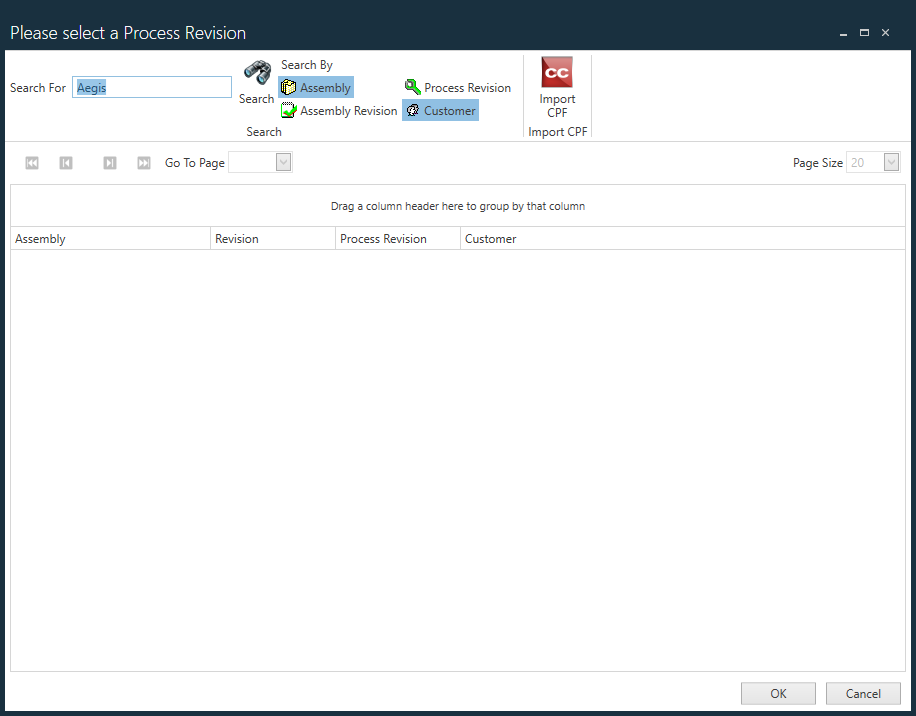
Under Search By, use the toolbar buttons to help you search the V7 database for an Assembly, Assembly Revision, Process Revision, and/or Customer.
When you're ready to perform the search using the selected parameters, select the Search
 button (the binoculars).
button (the binoculars).Select the desired item from the search results, then select OK.
The selected V7 process factory model should now display.
Note
If the step that the visual aid is importing to already contains data, a message displays indicating that the step-level data will be removed if the V7 import is executed.
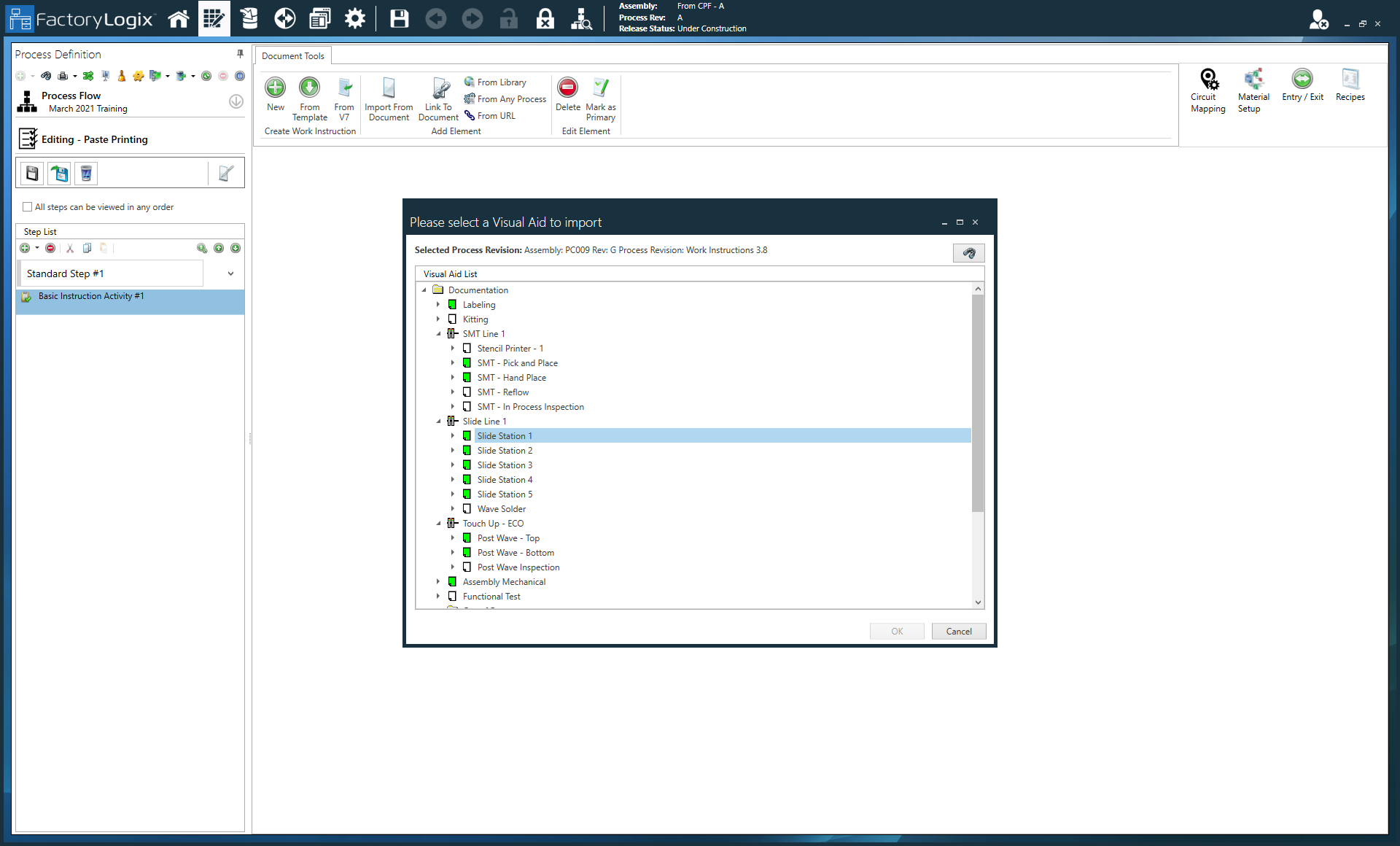
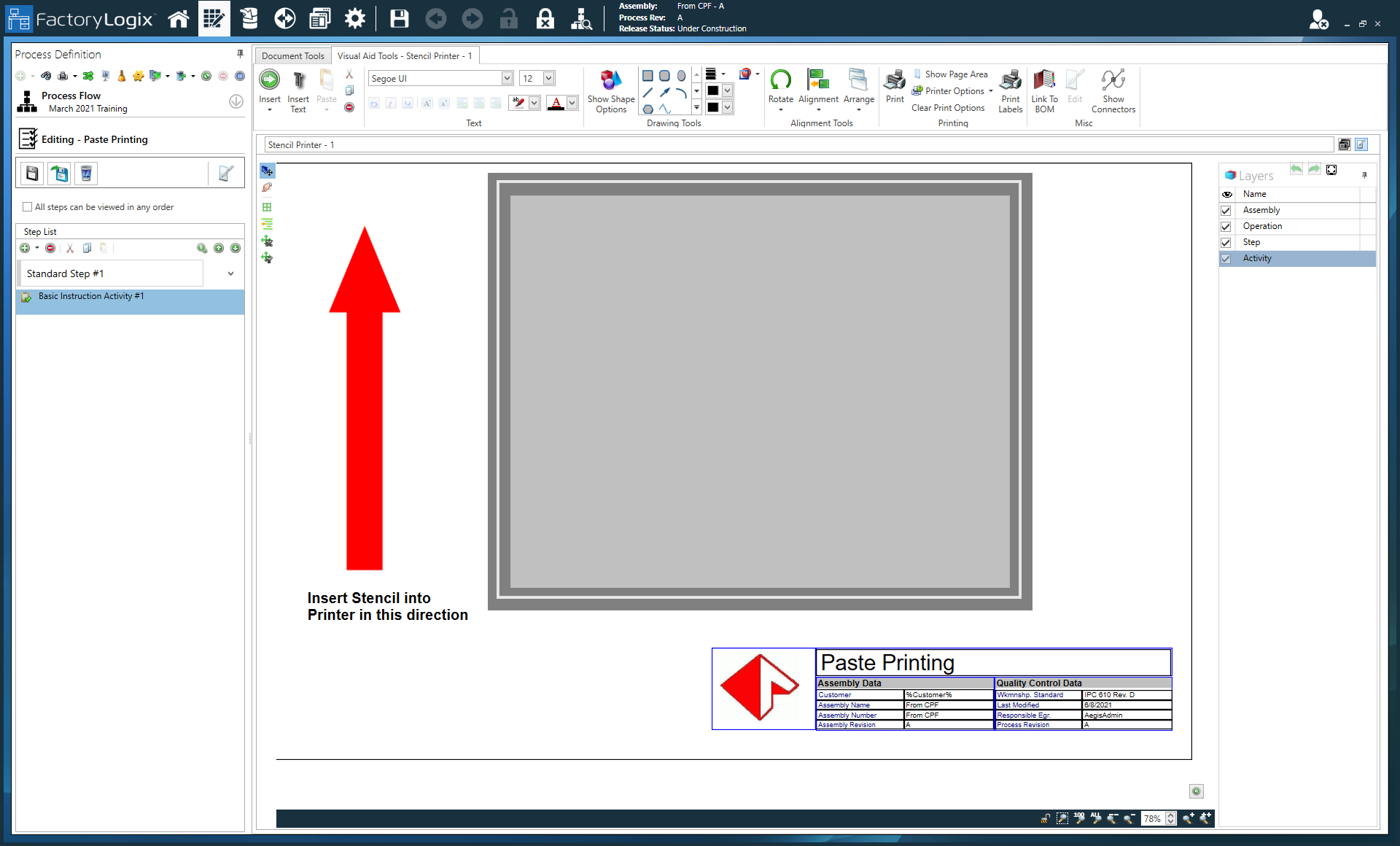
(Optional) Select the Import CPF button if you want to import a single *.cpf file. (Process routing, visual aids, and other process information contained in the *.cpf file are imported to FactoryLogix.
