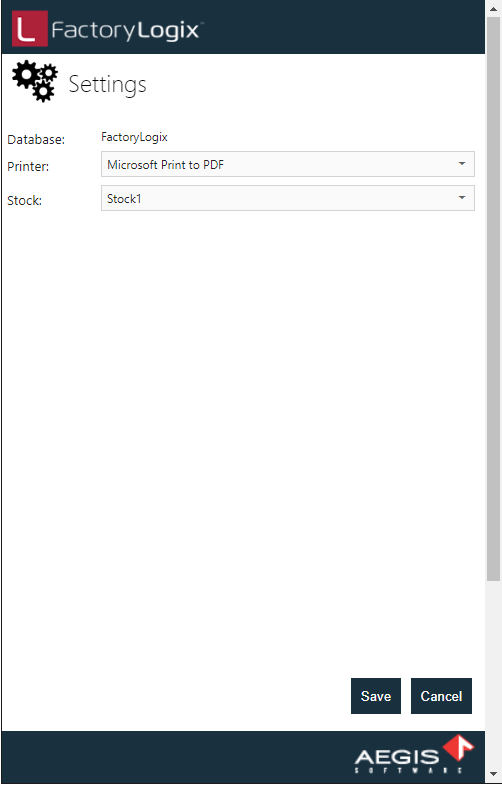Change the default label printer and stock location
The Settings screen displays the FactoryLogix Database connection for Mobile Materials Managament. (The database connection is determined by the default database setting in the FactoryLogix Server Management tool.) The default label printer and stock location are also displayed.
Open a web browser on a mobile device or computer and navigate to the Mobile Materials Managament web address, but do not log in.
On the Login screen, select Settings.
To change the default label printer, select a printer from the Printer drop-down.
To change the default stock location, select a location from the Stock drop-down.
Select Save to save your changes.