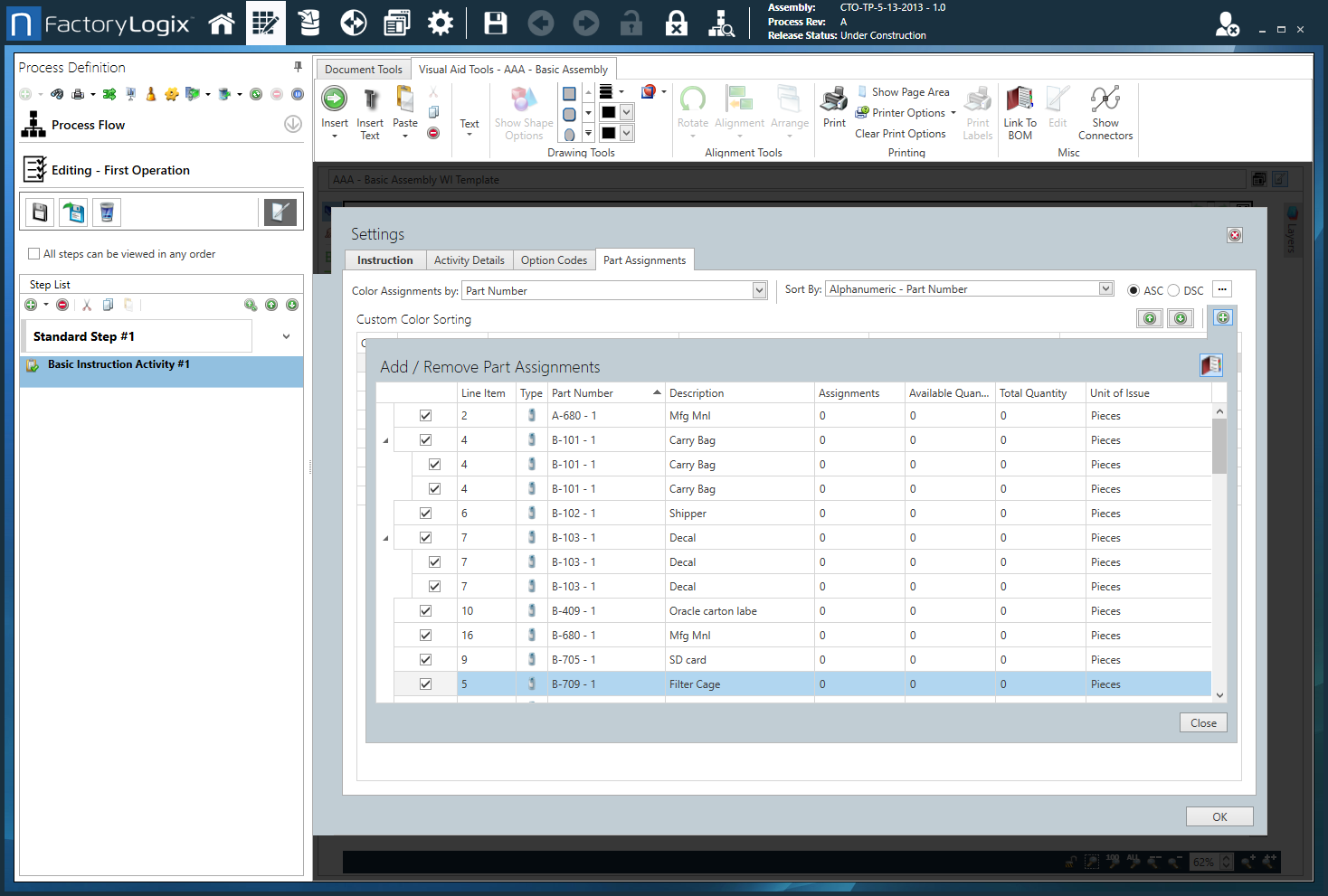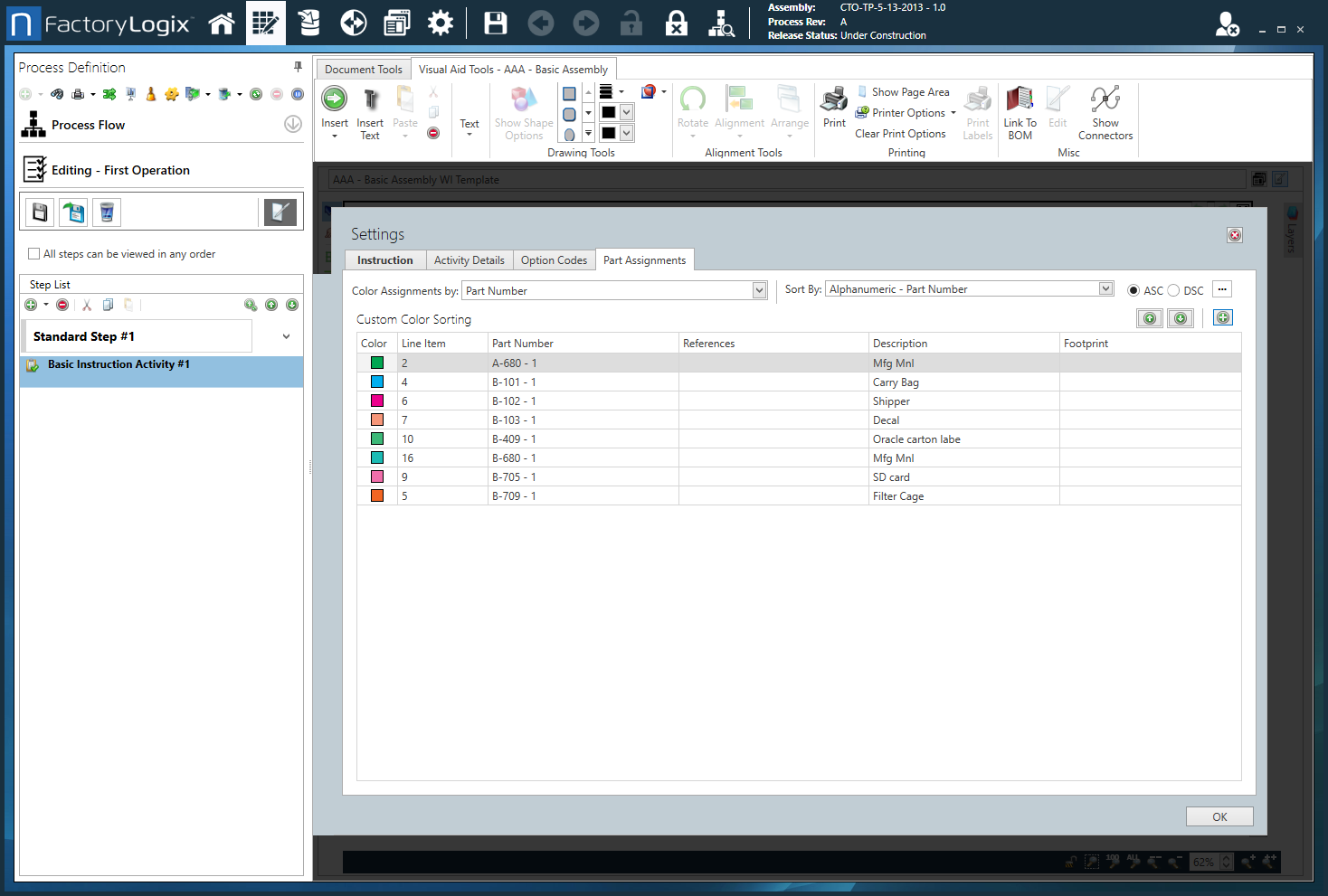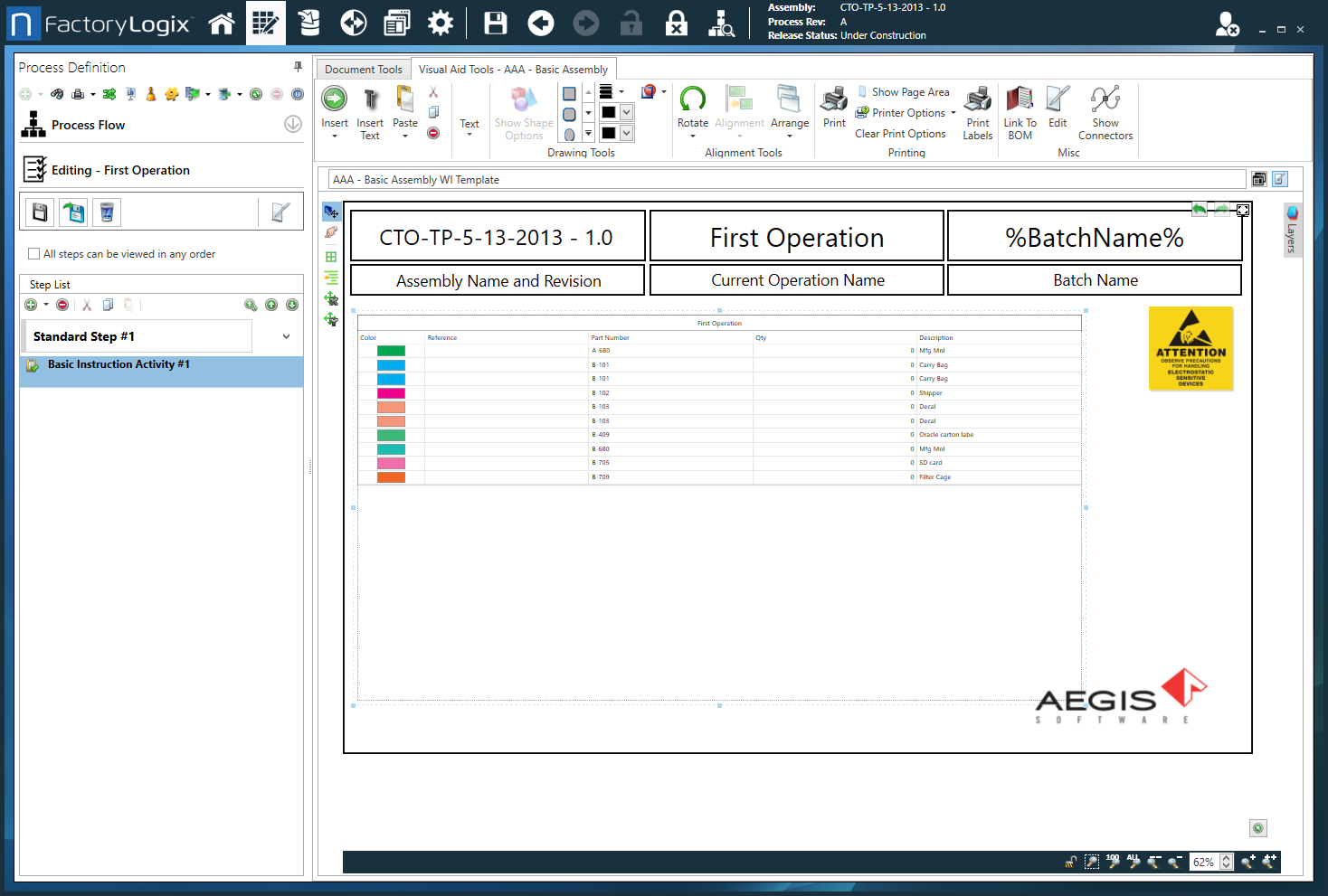Basic Instruction activity
Introduction
A Basic Instruction activity displays any documents uploaded or linked to the activity. The specified instruction is displayed in the Activity Navigator gadget. (See Gadgets for Operator Interface templates for more information.)
Double-clicking a Basic Instruction activity in the process tree displays the Settings dialog that contains multiple options to help you customize the activity:
The Instruction tab contains the instructions for shop floor operators.
The Activity Details tab of the Settings dialog for a Basic Instruction activity
The Option Codes tab allows you to assign option codes to BOM line items (for CTO assemblies only).
The Part Assignments tab allows you to specify custom color coding/sorting for parts.
The following table describes the available options for a Basic Instruction activity.
Settings dialog - Instruction tab
Option | Description |
|---|---|
Text entry area | Use the text entry area to enter instructional text for the activity (the work instructions operators will see and use in production). 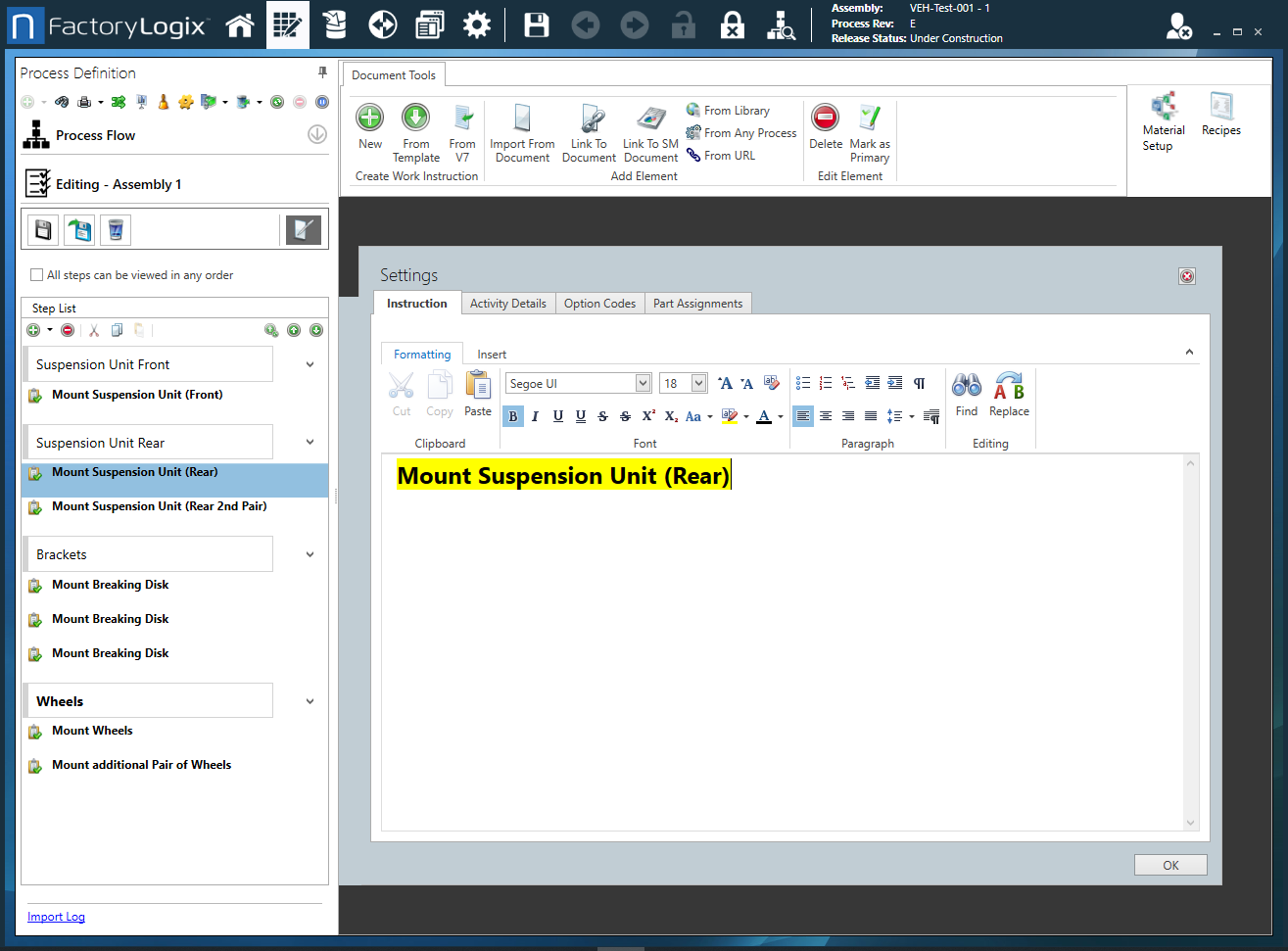 |
Formatting tab toolbar | The Formatting tab toolbar allows you to change text characteristics such as font, font size, style, alignment, color, and so on. These tools are similar to those found in popular word processing programs such as Microsoft Word. Tip Hover over any of the toolbar buttons on the Formatting tab to see a description and a keyboard shortcut (if one exists). 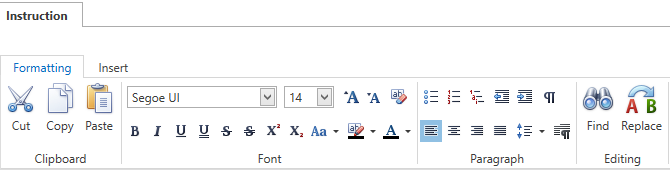
|
Insert tab toolbar | The Insert tab toolbar allows you to insert Smart Text tags, global text, measurements, tables, pictures, and hyperlinks for the activity. 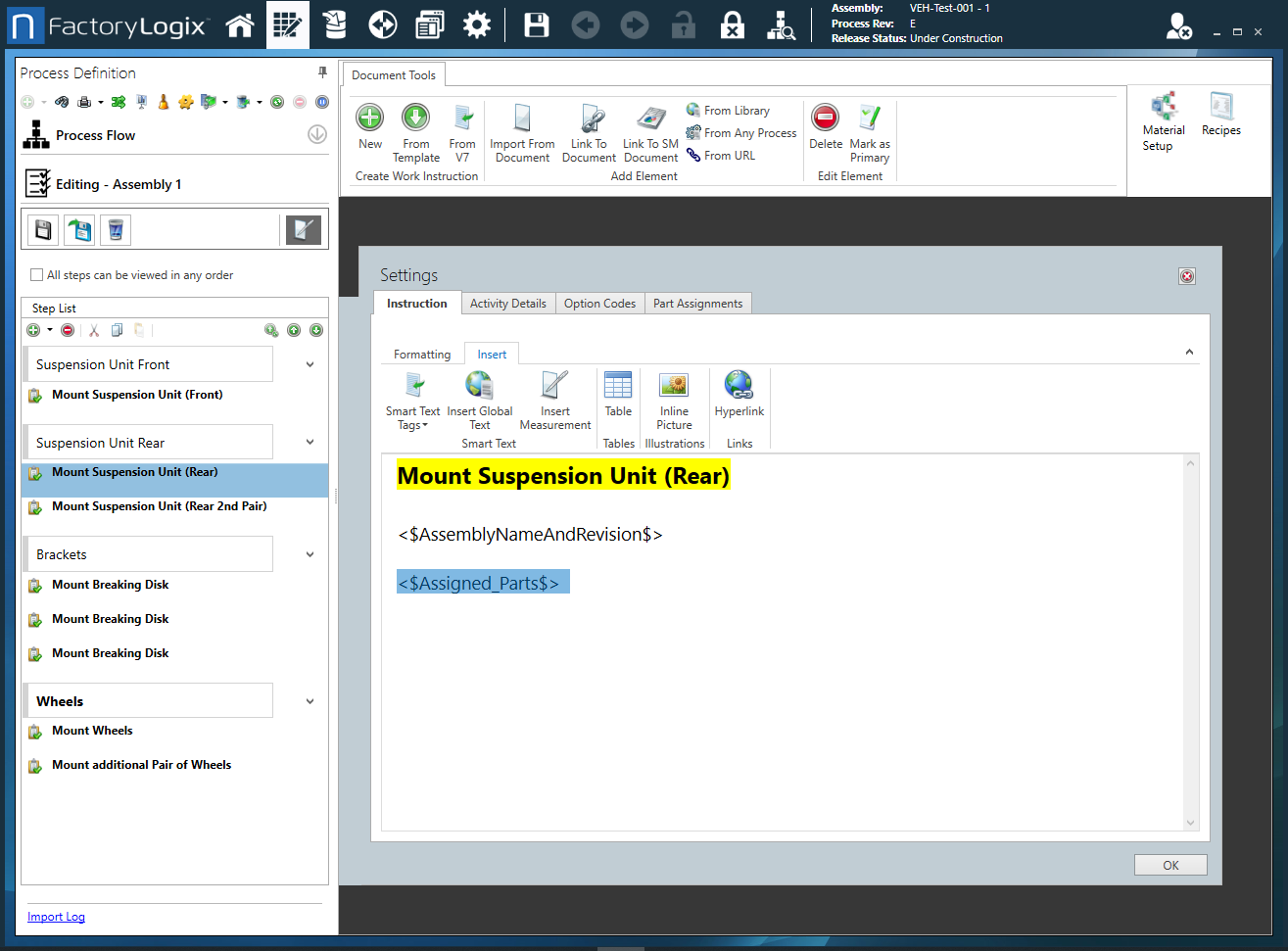
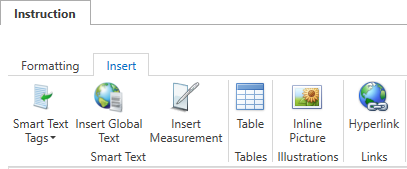
Note For more information about global text, see Add items to a template. For details about using Smart Text tags, see Use Smart Text tags in an Active Work Instruction. |
Settings dialog - Activity Details tab
Option | Description |
|---|---|
Is Activity Required? | Use this check box to specify whether the activity is required for the associated step. |
Settings dialog - Option Codes tab
Option | Description |
|---|---|
Option Codes | Displays a list of available option codes.
Assigned Option Codes - Displays the option codes assigned to this activity. Use Logical Expression - You can define option codes for an activity in the form of a logical expression (comprised all option codes plus the logical operators: AND, OR, and NOT, plus brackets, to identify precedence). Note For details about option codes, see Option codes for configurable assemblies. 900
|
Settings dialog - Part Assignments tab
Option | Description |
|---|---|
Color Assignments by | Specifies how you want parts to be sorted for color coding:
|