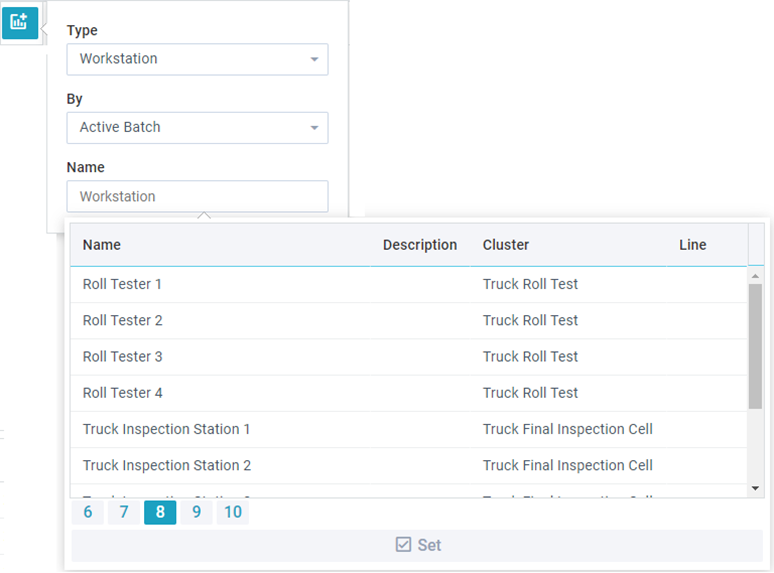About data sources and metrics
The available data sources are much like a library. First, you add a data source to a dashboard, then you associate the data source with one or more metrics displayed under Metrics on the left side of the Dashboards window.
Data sources are dashboard-wide and you can apply them to any metrics you want. (For details about the available metrics, see Metrics for dashboards.)
Note
If a data source cannot be applied to a metric, the metric will be dimmed on the left side of the window.
Data Sources buttons | Data Sources buttons – These buttons in the upper-left corner of the Dashboards window allow you to:
|