Ausgewählte Bauteile verbergen
The ability to hide selected parts in a 3D CAD assembly allows you to create views that allow shop floor operators to see parts that might otherwise be obscured.
Hinweis
Hiding parts with this feature is temporary; changes you make are not saved with the selected view. If you want to show an assembly with some parts hidden, use the Snapshot ![]() toolbar button to save a *.png image of the assembly without the hidden parts.
toolbar button to save a *.png image of the assembly without the hidden parts.
In the Process Definition window, select a part to hide. (To select multiple parts, use Ctrl+click.)
The part(s) will be highlighted using the current highlight fill and line colors.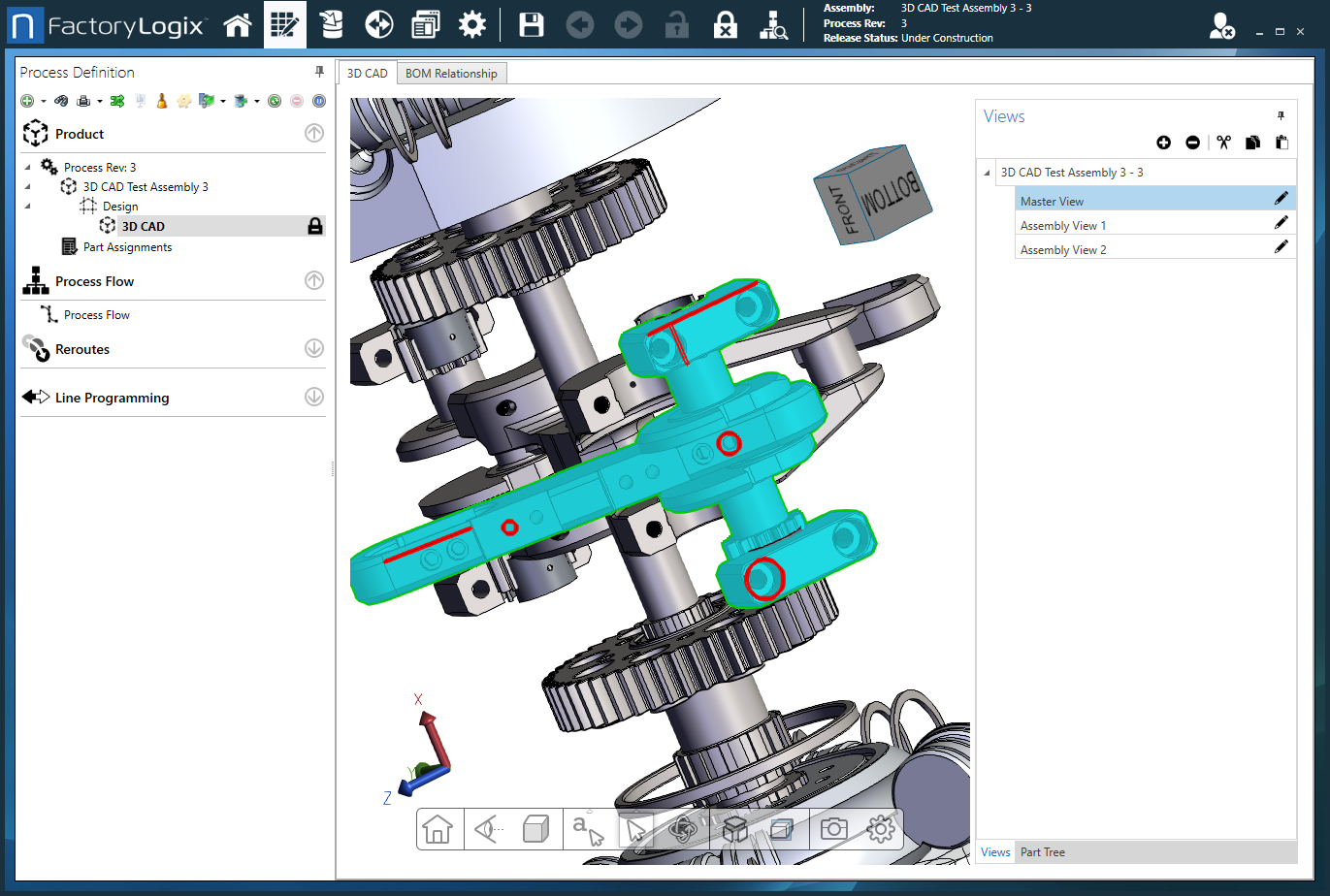
Right-click the highlighted part and select Hide from the menu.
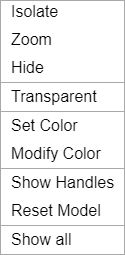
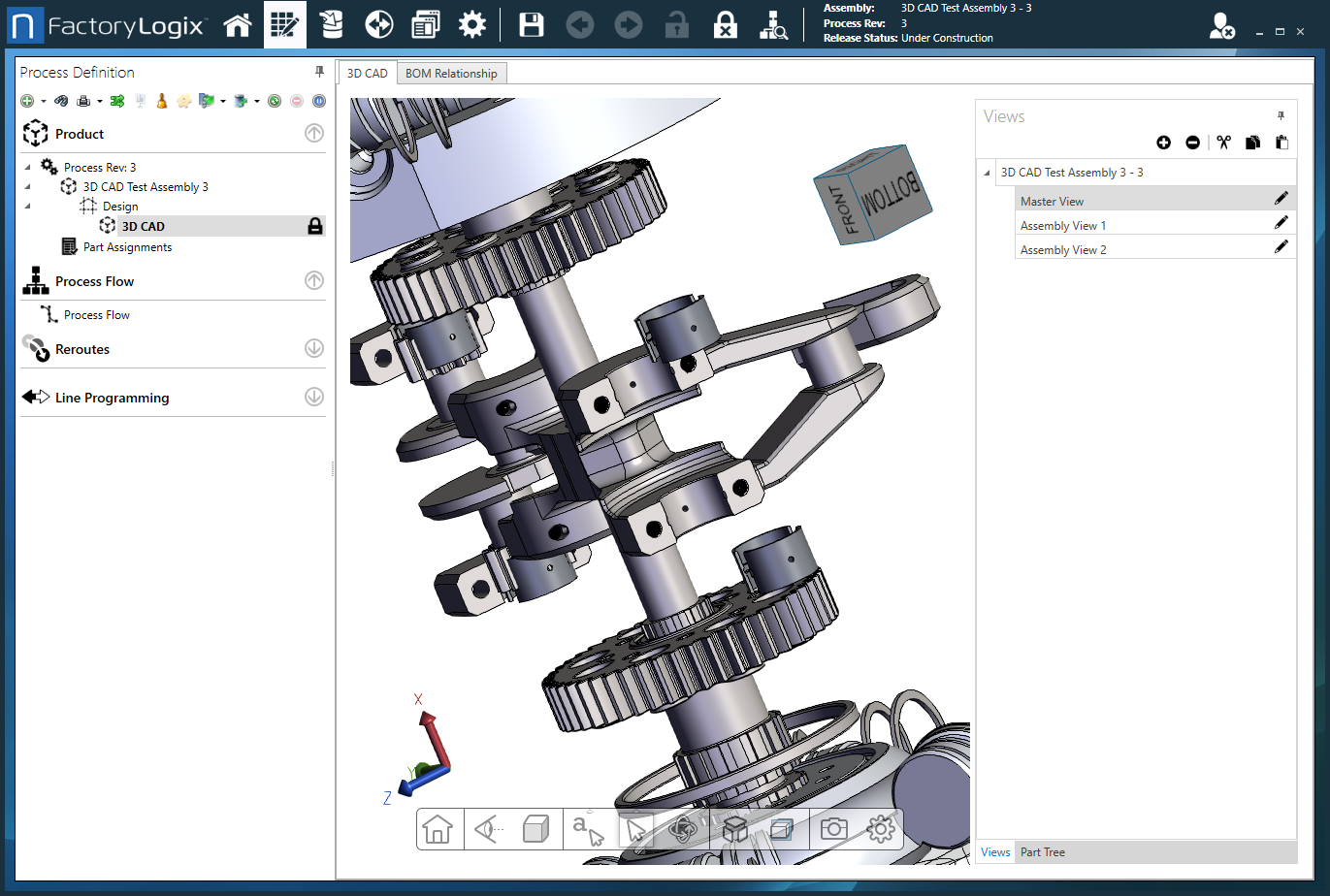
To restore a hidden part, right-click the area where the hidden part is located on the assembly, then select Show from the menu.
Tipp
If the Show command isn't visible on the right-click menu, right-click the assembly and select Show All to restore all hidden parts.
